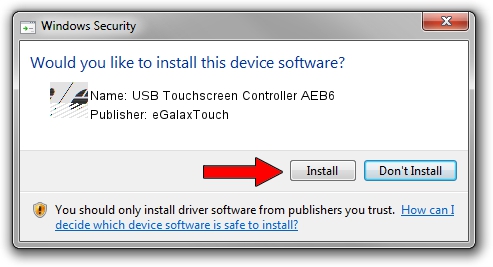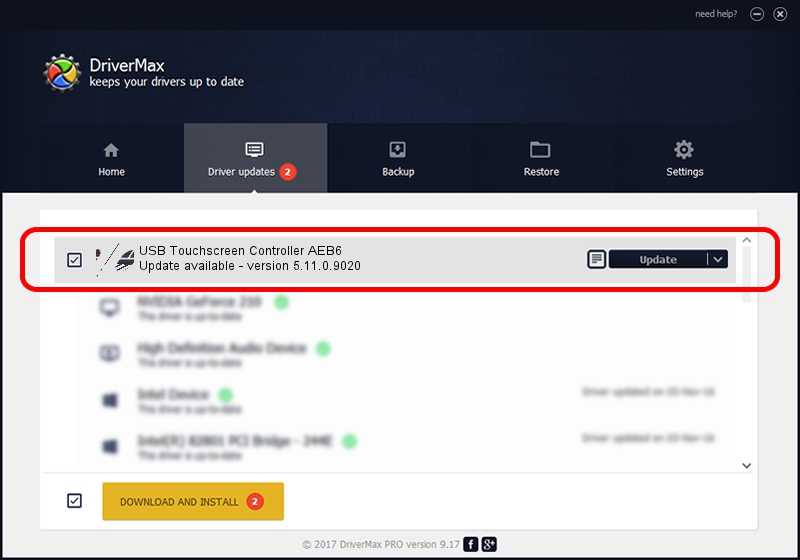Advertising seems to be blocked by your browser.
The ads help us provide this software and web site to you for free.
Please support our project by allowing our site to show ads.
Home /
Manufacturers /
eGalaxTouch /
USB Touchscreen Controller AEB6 /
USB/VID_0EEF&PID_AEB6 /
5.11.0.9020 Apr 20, 2011
eGalaxTouch USB Touchscreen Controller AEB6 driver download and installation
USB Touchscreen Controller AEB6 is a Mouse hardware device. The developer of this driver was eGalaxTouch. The hardware id of this driver is USB/VID_0EEF&PID_AEB6.
1. Install eGalaxTouch USB Touchscreen Controller AEB6 driver manually
- You can download from the link below the driver installer file for the eGalaxTouch USB Touchscreen Controller AEB6 driver. The archive contains version 5.11.0.9020 released on 2011-04-20 of the driver.
- Start the driver installer file from a user account with the highest privileges (rights). If your User Access Control (UAC) is running please confirm the installation of the driver and run the setup with administrative rights.
- Go through the driver installation wizard, which will guide you; it should be quite easy to follow. The driver installation wizard will scan your PC and will install the right driver.
- When the operation finishes shutdown and restart your computer in order to use the updated driver. As you can see it was quite smple to install a Windows driver!
This driver was rated with an average of 3 stars by 37269 users.
2. Installing the eGalaxTouch USB Touchscreen Controller AEB6 driver using DriverMax: the easy way
The advantage of using DriverMax is that it will setup the driver for you in just a few seconds and it will keep each driver up to date. How can you install a driver using DriverMax? Let's see!
- Open DriverMax and click on the yellow button named ~SCAN FOR DRIVER UPDATES NOW~. Wait for DriverMax to analyze each driver on your computer.
- Take a look at the list of available driver updates. Scroll the list down until you find the eGalaxTouch USB Touchscreen Controller AEB6 driver. Click the Update button.
- That's it, you installed your first driver!

Aug 3 2016 5:08PM / Written by Daniel Statescu for DriverMax
follow @DanielStatescu