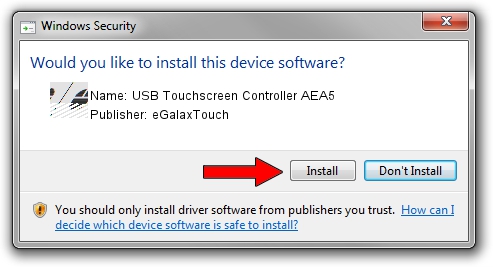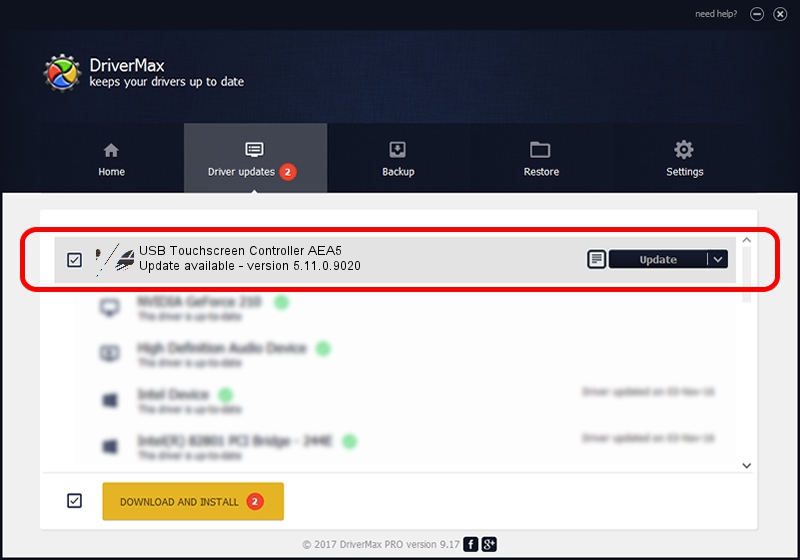Advertising seems to be blocked by your browser.
The ads help us provide this software and web site to you for free.
Please support our project by allowing our site to show ads.
Home /
Manufacturers /
eGalaxTouch /
USB Touchscreen Controller AEA5 /
USB/VID_0EEF&PID_AEA5 /
5.11.0.9020 Apr 20, 2011
eGalaxTouch USB Touchscreen Controller AEA5 - two ways of downloading and installing the driver
USB Touchscreen Controller AEA5 is a Mouse hardware device. This Windows driver was developed by eGalaxTouch. The hardware id of this driver is USB/VID_0EEF&PID_AEA5; this string has to match your hardware.
1. How to manually install eGalaxTouch USB Touchscreen Controller AEA5 driver
- You can download from the link below the driver installer file for the eGalaxTouch USB Touchscreen Controller AEA5 driver. The archive contains version 5.11.0.9020 dated 2011-04-20 of the driver.
- Start the driver installer file from a user account with the highest privileges (rights). If your UAC (User Access Control) is running please accept of the driver and run the setup with administrative rights.
- Follow the driver installation wizard, which will guide you; it should be quite easy to follow. The driver installation wizard will scan your PC and will install the right driver.
- When the operation finishes restart your PC in order to use the updated driver. It is as simple as that to install a Windows driver!
This driver was installed by many users and received an average rating of 4 stars out of 38611 votes.
2. Using DriverMax to install eGalaxTouch USB Touchscreen Controller AEA5 driver
The most important advantage of using DriverMax is that it will setup the driver for you in just a few seconds and it will keep each driver up to date, not just this one. How easy can you install a driver with DriverMax? Let's see!
- Start DriverMax and push on the yellow button named ~SCAN FOR DRIVER UPDATES NOW~. Wait for DriverMax to scan and analyze each driver on your computer.
- Take a look at the list of detected driver updates. Search the list until you find the eGalaxTouch USB Touchscreen Controller AEA5 driver. Click on Update.
- Enjoy using the updated driver! :)

Jul 24 2016 6:01AM / Written by Dan Armano for DriverMax
follow @danarm