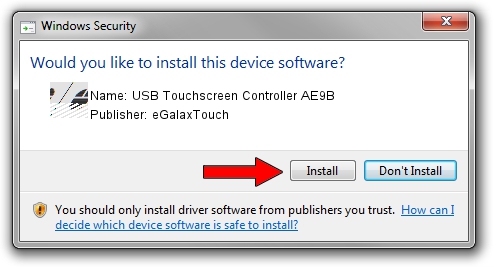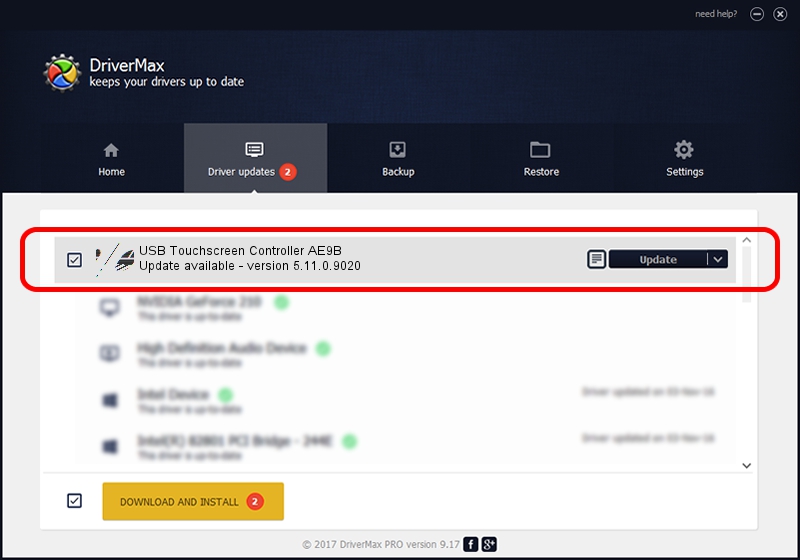Advertising seems to be blocked by your browser.
The ads help us provide this software and web site to you for free.
Please support our project by allowing our site to show ads.
Home /
Manufacturers /
eGalaxTouch /
USB Touchscreen Controller AE9B /
USB/VID_0EEF&PID_AE9B /
5.11.0.9020 Apr 20, 2011
eGalaxTouch USB Touchscreen Controller AE9B - two ways of downloading and installing the driver
USB Touchscreen Controller AE9B is a Mouse hardware device. This Windows driver was developed by eGalaxTouch. The hardware id of this driver is USB/VID_0EEF&PID_AE9B.
1. eGalaxTouch USB Touchscreen Controller AE9B - install the driver manually
- Download the setup file for eGalaxTouch USB Touchscreen Controller AE9B driver from the link below. This is the download link for the driver version 5.11.0.9020 dated 2011-04-20.
- Run the driver installation file from a Windows account with the highest privileges (rights). If your User Access Control Service (UAC) is running then you will have to confirm the installation of the driver and run the setup with administrative rights.
- Follow the driver installation wizard, which should be pretty easy to follow. The driver installation wizard will analyze your PC for compatible devices and will install the driver.
- Shutdown and restart your computer and enjoy the new driver, it is as simple as that.
Driver rating 3.3 stars out of 39134 votes.
2. How to use DriverMax to install eGalaxTouch USB Touchscreen Controller AE9B driver
The most important advantage of using DriverMax is that it will install the driver for you in just a few seconds and it will keep each driver up to date, not just this one. How can you install a driver with DriverMax? Let's take a look!
- Open DriverMax and press on the yellow button named ~SCAN FOR DRIVER UPDATES NOW~. Wait for DriverMax to scan and analyze each driver on your computer.
- Take a look at the list of detected driver updates. Scroll the list down until you locate the eGalaxTouch USB Touchscreen Controller AE9B driver. Click on Update.
- Finished installing the driver!

Jul 24 2016 6:05AM / Written by Andreea Kartman for DriverMax
follow @DeeaKartman