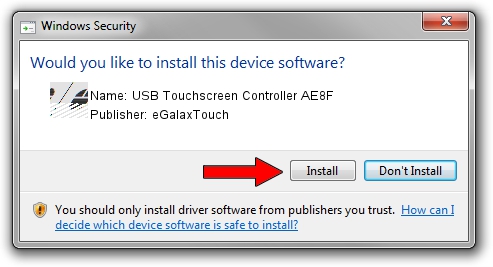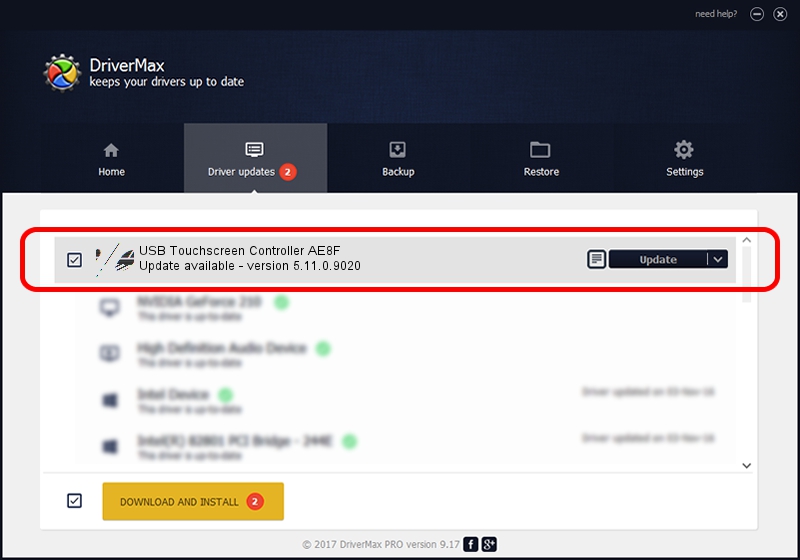Advertising seems to be blocked by your browser.
The ads help us provide this software and web site to you for free.
Please support our project by allowing our site to show ads.
Home /
Manufacturers /
eGalaxTouch /
USB Touchscreen Controller AE8F /
USB/VID_0EEF&PID_AE8F /
5.11.0.9020 Apr 20, 2011
eGalaxTouch USB Touchscreen Controller AE8F how to download and install the driver
USB Touchscreen Controller AE8F is a Mouse device. The developer of this driver was eGalaxTouch. In order to make sure you are downloading the exact right driver the hardware id is USB/VID_0EEF&PID_AE8F.
1. Manually install eGalaxTouch USB Touchscreen Controller AE8F driver
- Download the setup file for eGalaxTouch USB Touchscreen Controller AE8F driver from the location below. This is the download link for the driver version 5.11.0.9020 released on 2011-04-20.
- Start the driver setup file from a Windows account with administrative rights. If your UAC (User Access Control) is running then you will have to confirm the installation of the driver and run the setup with administrative rights.
- Follow the driver setup wizard, which should be quite straightforward. The driver setup wizard will analyze your PC for compatible devices and will install the driver.
- Restart your computer and enjoy the updated driver, as you can see it was quite smple.
Driver rating 3.4 stars out of 74219 votes.
2. How to use DriverMax to install eGalaxTouch USB Touchscreen Controller AE8F driver
The most important advantage of using DriverMax is that it will install the driver for you in just a few seconds and it will keep each driver up to date, not just this one. How can you install a driver using DriverMax? Let's take a look!
- Open DriverMax and click on the yellow button that says ~SCAN FOR DRIVER UPDATES NOW~. Wait for DriverMax to scan and analyze each driver on your PC.
- Take a look at the list of driver updates. Scroll the list down until you find the eGalaxTouch USB Touchscreen Controller AE8F driver. Click on Update.
- That's all, the driver is now installed!

Jul 12 2016 12:14PM / Written by Daniel Statescu for DriverMax
follow @DanielStatescu