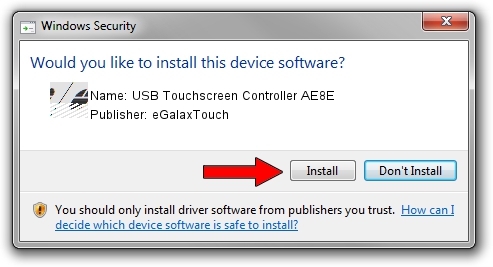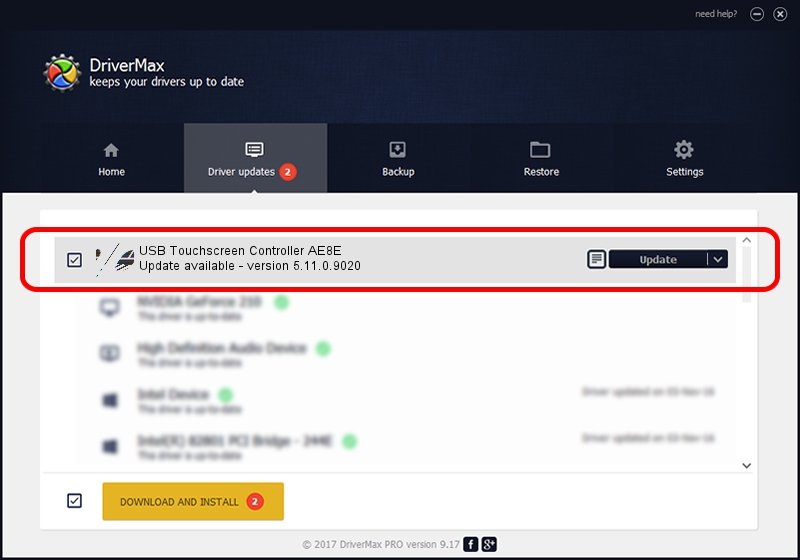Advertising seems to be blocked by your browser.
The ads help us provide this software and web site to you for free.
Please support our project by allowing our site to show ads.
Home /
Manufacturers /
eGalaxTouch /
USB Touchscreen Controller AE8E /
USB/VID_0EEF&PID_AE8E /
5.11.0.9020 Apr 20, 2011
Driver for eGalaxTouch USB Touchscreen Controller AE8E - downloading and installing it
USB Touchscreen Controller AE8E is a Mouse hardware device. This driver was developed by eGalaxTouch. USB/VID_0EEF&PID_AE8E is the matching hardware id of this device.
1. Install eGalaxTouch USB Touchscreen Controller AE8E driver manually
- Download the driver setup file for eGalaxTouch USB Touchscreen Controller AE8E driver from the location below. This download link is for the driver version 5.11.0.9020 released on 2011-04-20.
- Run the driver setup file from a Windows account with administrative rights. If your UAC (User Access Control) is enabled then you will have to accept of the driver and run the setup with administrative rights.
- Follow the driver installation wizard, which should be quite easy to follow. The driver installation wizard will analyze your PC for compatible devices and will install the driver.
- Restart your computer and enjoy the updated driver, as you can see it was quite smple.
This driver received an average rating of 3.7 stars out of 74231 votes.
2. How to use DriverMax to install eGalaxTouch USB Touchscreen Controller AE8E driver
The most important advantage of using DriverMax is that it will install the driver for you in just a few seconds and it will keep each driver up to date, not just this one. How can you install a driver with DriverMax? Let's see!
- Start DriverMax and press on the yellow button that says ~SCAN FOR DRIVER UPDATES NOW~. Wait for DriverMax to scan and analyze each driver on your PC.
- Take a look at the list of available driver updates. Scroll the list down until you locate the eGalaxTouch USB Touchscreen Controller AE8E driver. Click the Update button.
- That's all, the driver is now installed!

Jul 12 2016 12:14PM / Written by Andreea Kartman for DriverMax
follow @DeeaKartman