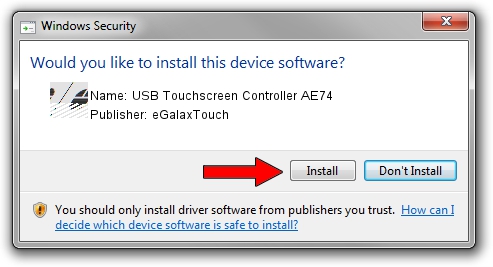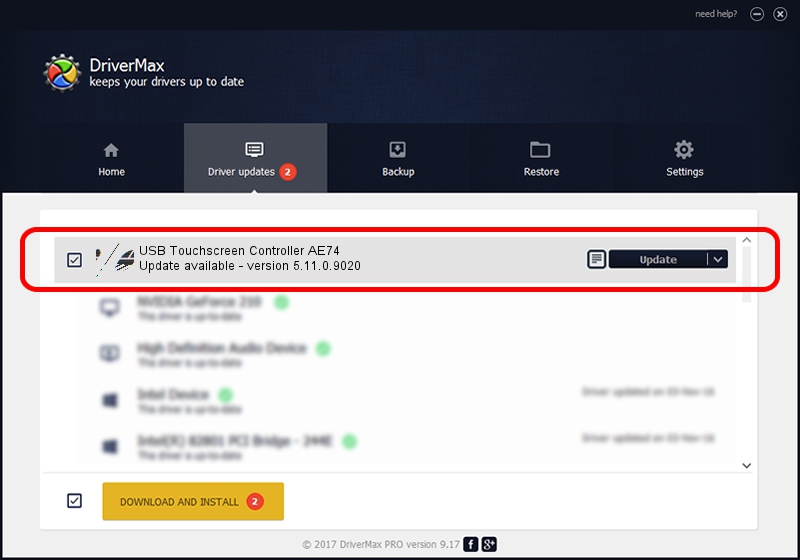Advertising seems to be blocked by your browser.
The ads help us provide this software and web site to you for free.
Please support our project by allowing our site to show ads.
Home /
Manufacturers /
eGalaxTouch /
USB Touchscreen Controller AE74 /
USB/VID_0EEF&PID_AE74 /
5.11.0.9020 Apr 20, 2011
Driver for eGalaxTouch USB Touchscreen Controller AE74 - downloading and installing it
USB Touchscreen Controller AE74 is a Mouse hardware device. The Windows version of this driver was developed by eGalaxTouch. The hardware id of this driver is USB/VID_0EEF&PID_AE74.
1. eGalaxTouch USB Touchscreen Controller AE74 driver - how to install it manually
- Download the driver setup file for eGalaxTouch USB Touchscreen Controller AE74 driver from the link below. This is the download link for the driver version 5.11.0.9020 released on 2011-04-20.
- Run the driver setup file from a Windows account with the highest privileges (rights). If your UAC (User Access Control) is started then you will have to accept of the driver and run the setup with administrative rights.
- Follow the driver installation wizard, which should be quite easy to follow. The driver installation wizard will scan your PC for compatible devices and will install the driver.
- Restart your PC and enjoy the new driver, as you can see it was quite smple.
This driver was rated with an average of 3.5 stars by 4534 users.
2. Using DriverMax to install eGalaxTouch USB Touchscreen Controller AE74 driver
The most important advantage of using DriverMax is that it will setup the driver for you in the easiest possible way and it will keep each driver up to date, not just this one. How easy can you install a driver with DriverMax? Let's take a look!
- Start DriverMax and click on the yellow button that says ~SCAN FOR DRIVER UPDATES NOW~. Wait for DriverMax to scan and analyze each driver on your computer.
- Take a look at the list of detected driver updates. Scroll the list down until you locate the eGalaxTouch USB Touchscreen Controller AE74 driver. Click the Update button.
- Enjoy using the updated driver! :)

Jul 17 2016 6:13AM / Written by Dan Armano for DriverMax
follow @danarm