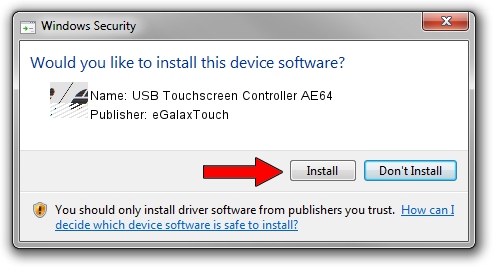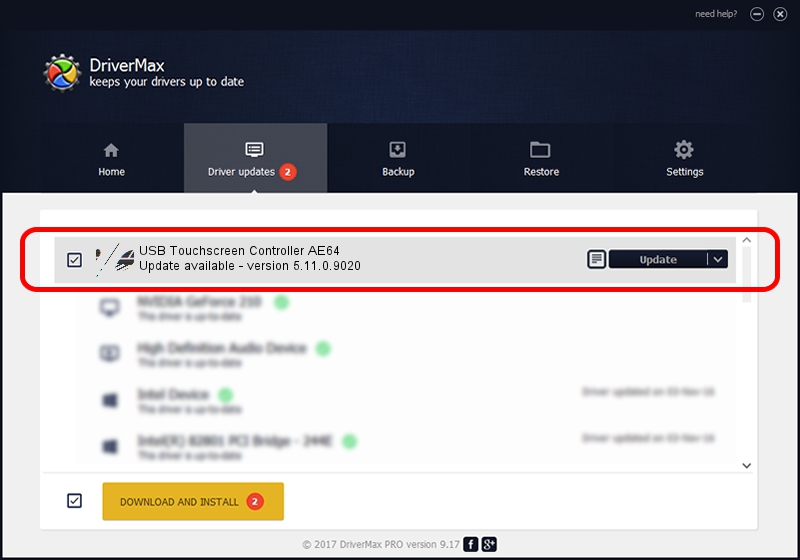Advertising seems to be blocked by your browser.
The ads help us provide this software and web site to you for free.
Please support our project by allowing our site to show ads.
Home /
Manufacturers /
eGalaxTouch /
USB Touchscreen Controller AE64 /
USB/VID_0EEF&PID_AE64 /
5.11.0.9020 Apr 20, 2011
Download and install eGalaxTouch USB Touchscreen Controller AE64 driver
USB Touchscreen Controller AE64 is a Mouse hardware device. This driver was developed by eGalaxTouch. The hardware id of this driver is USB/VID_0EEF&PID_AE64.
1. eGalaxTouch USB Touchscreen Controller AE64 driver - how to install it manually
- Download the driver setup file for eGalaxTouch USB Touchscreen Controller AE64 driver from the link below. This download link is for the driver version 5.11.0.9020 released on 2011-04-20.
- Start the driver setup file from a Windows account with the highest privileges (rights). If your User Access Control (UAC) is started then you will have to confirm the installation of the driver and run the setup with administrative rights.
- Go through the driver setup wizard, which should be pretty straightforward. The driver setup wizard will scan your PC for compatible devices and will install the driver.
- Restart your computer and enjoy the updated driver, as you can see it was quite smple.
This driver was installed by many users and received an average rating of 3.7 stars out of 17716 votes.
2. How to install eGalaxTouch USB Touchscreen Controller AE64 driver using DriverMax
The advantage of using DriverMax is that it will install the driver for you in just a few seconds and it will keep each driver up to date. How easy can you install a driver with DriverMax? Let's follow a few steps!
- Start DriverMax and click on the yellow button named ~SCAN FOR DRIVER UPDATES NOW~. Wait for DriverMax to scan and analyze each driver on your PC.
- Take a look at the list of available driver updates. Scroll the list down until you find the eGalaxTouch USB Touchscreen Controller AE64 driver. Click on Update.
- Finished installing the driver!

Jul 22 2016 3:33AM / Written by Andreea Kartman for DriverMax
follow @DeeaKartman