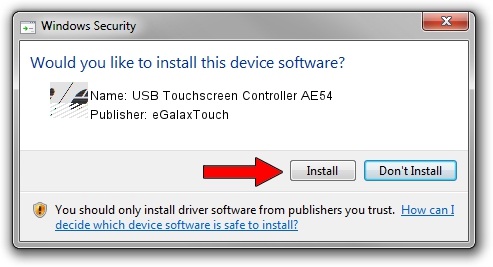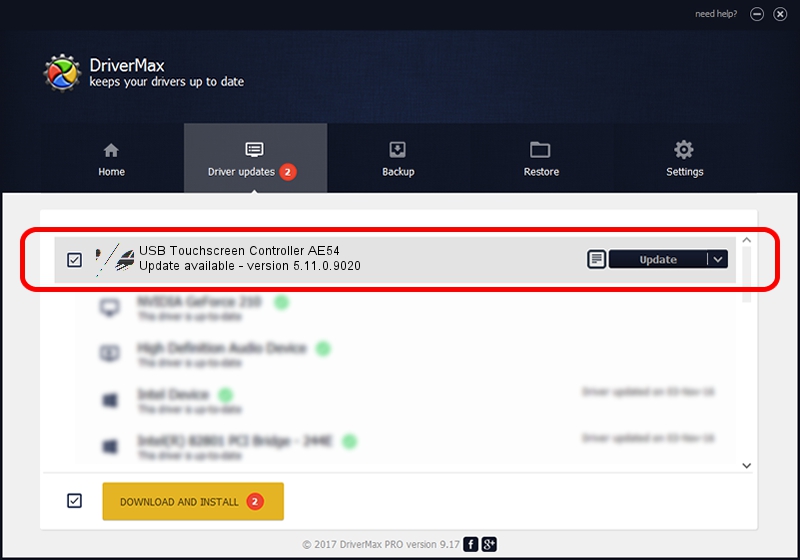Advertising seems to be blocked by your browser.
The ads help us provide this software and web site to you for free.
Please support our project by allowing our site to show ads.
Home /
Manufacturers /
eGalaxTouch /
USB Touchscreen Controller AE54 /
USB/VID_0EEF&PID_AE54 /
5.11.0.9020 Apr 20, 2011
eGalaxTouch USB Touchscreen Controller AE54 - two ways of downloading and installing the driver
USB Touchscreen Controller AE54 is a Mouse device. This driver was developed by eGalaxTouch. USB/VID_0EEF&PID_AE54 is the matching hardware id of this device.
1. Install eGalaxTouch USB Touchscreen Controller AE54 driver manually
- You can download from the link below the driver setup file for the eGalaxTouch USB Touchscreen Controller AE54 driver. The archive contains version 5.11.0.9020 released on 2011-04-20 of the driver.
- Run the driver installer file from a user account with the highest privileges (rights). If your UAC (User Access Control) is started please accept of the driver and run the setup with administrative rights.
- Go through the driver setup wizard, which will guide you; it should be pretty easy to follow. The driver setup wizard will scan your PC and will install the right driver.
- When the operation finishes shutdown and restart your PC in order to use the updated driver. As you can see it was quite smple to install a Windows driver!
Driver rating 3.6 stars out of 21030 votes.
2. Using DriverMax to install eGalaxTouch USB Touchscreen Controller AE54 driver
The most important advantage of using DriverMax is that it will setup the driver for you in the easiest possible way and it will keep each driver up to date, not just this one. How can you install a driver using DriverMax? Let's follow a few steps!
- Start DriverMax and click on the yellow button named ~SCAN FOR DRIVER UPDATES NOW~. Wait for DriverMax to analyze each driver on your PC.
- Take a look at the list of driver updates. Scroll the list down until you locate the eGalaxTouch USB Touchscreen Controller AE54 driver. Click the Update button.
- Finished installing the driver!

Jul 9 2016 3:40PM / Written by Andreea Kartman for DriverMax
follow @DeeaKartman