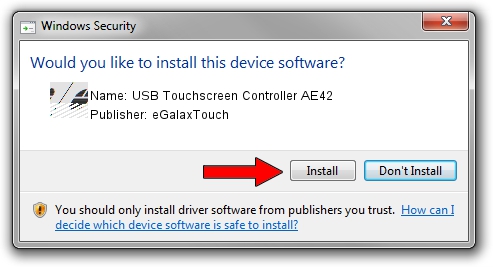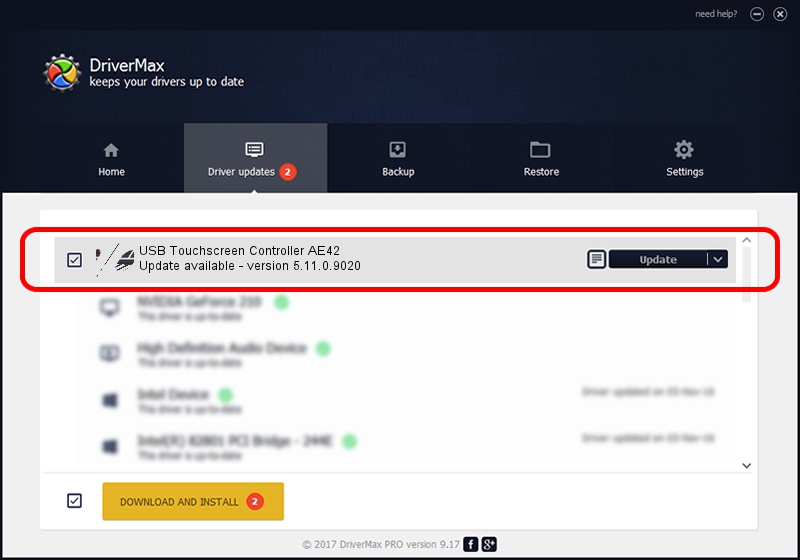Advertising seems to be blocked by your browser.
The ads help us provide this software and web site to you for free.
Please support our project by allowing our site to show ads.
Home /
Manufacturers /
eGalaxTouch /
USB Touchscreen Controller AE42 /
USB/VID_0EEF&PID_AE42 /
5.11.0.9020 Apr 20, 2011
eGalaxTouch USB Touchscreen Controller AE42 how to download and install the driver
USB Touchscreen Controller AE42 is a Mouse device. This Windows driver was developed by eGalaxTouch. The hardware id of this driver is USB/VID_0EEF&PID_AE42; this string has to match your hardware.
1. Manually install eGalaxTouch USB Touchscreen Controller AE42 driver
- You can download from the link below the driver installer file for the eGalaxTouch USB Touchscreen Controller AE42 driver. The archive contains version 5.11.0.9020 released on 2011-04-20 of the driver.
- Start the driver installer file from a user account with the highest privileges (rights). If your UAC (User Access Control) is started please confirm the installation of the driver and run the setup with administrative rights.
- Go through the driver installation wizard, which will guide you; it should be pretty easy to follow. The driver installation wizard will analyze your computer and will install the right driver.
- When the operation finishes shutdown and restart your PC in order to use the updated driver. As you can see it was quite smple to install a Windows driver!
This driver was installed by many users and received an average rating of 4 stars out of 59391 votes.
2. Using DriverMax to install eGalaxTouch USB Touchscreen Controller AE42 driver
The advantage of using DriverMax is that it will install the driver for you in just a few seconds and it will keep each driver up to date, not just this one. How can you install a driver with DriverMax? Let's take a look!
- Open DriverMax and click on the yellow button named ~SCAN FOR DRIVER UPDATES NOW~. Wait for DriverMax to scan and analyze each driver on your PC.
- Take a look at the list of detected driver updates. Scroll the list down until you locate the eGalaxTouch USB Touchscreen Controller AE42 driver. Click on Update.
- Finished installing the driver!

Jul 9 2016 3:44PM / Written by Daniel Statescu for DriverMax
follow @DanielStatescu