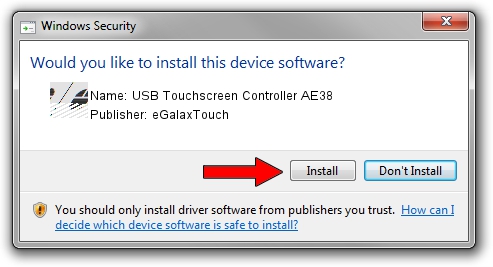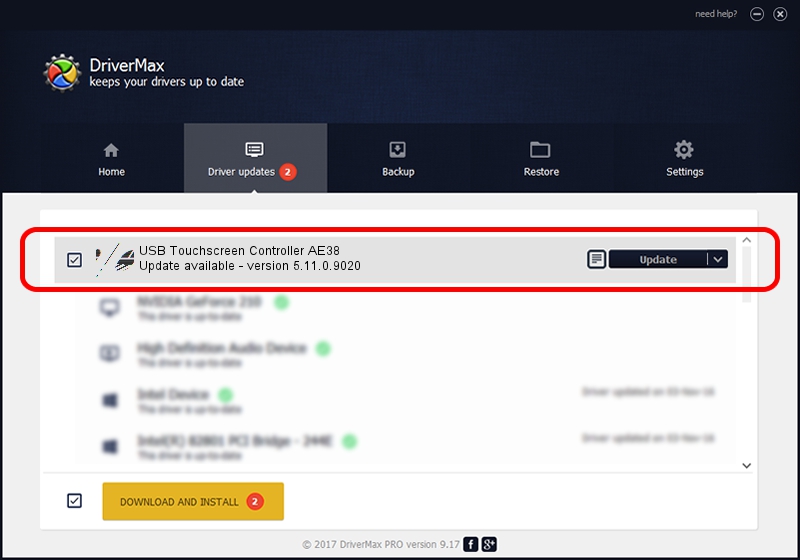Advertising seems to be blocked by your browser.
The ads help us provide this software and web site to you for free.
Please support our project by allowing our site to show ads.
Home /
Manufacturers /
eGalaxTouch /
USB Touchscreen Controller AE38 /
USB/VID_0EEF&PID_AE38 /
5.11.0.9020 Apr 20, 2011
eGalaxTouch USB Touchscreen Controller AE38 driver download and installation
USB Touchscreen Controller AE38 is a Mouse hardware device. The Windows version of this driver was developed by eGalaxTouch. The hardware id of this driver is USB/VID_0EEF&PID_AE38.
1. How to manually install eGalaxTouch USB Touchscreen Controller AE38 driver
- Download the setup file for eGalaxTouch USB Touchscreen Controller AE38 driver from the location below. This download link is for the driver version 5.11.0.9020 dated 2011-04-20.
- Start the driver setup file from a Windows account with the highest privileges (rights). If your UAC (User Access Control) is enabled then you will have to confirm the installation of the driver and run the setup with administrative rights.
- Go through the driver setup wizard, which should be quite easy to follow. The driver setup wizard will scan your PC for compatible devices and will install the driver.
- Shutdown and restart your PC and enjoy the updated driver, it is as simple as that.
This driver was installed by many users and received an average rating of 4 stars out of 60022 votes.
2. The easy way: using DriverMax to install eGalaxTouch USB Touchscreen Controller AE38 driver
The advantage of using DriverMax is that it will setup the driver for you in the easiest possible way and it will keep each driver up to date, not just this one. How easy can you install a driver with DriverMax? Let's see!
- Open DriverMax and click on the yellow button named ~SCAN FOR DRIVER UPDATES NOW~. Wait for DriverMax to analyze each driver on your computer.
- Take a look at the list of available driver updates. Search the list until you locate the eGalaxTouch USB Touchscreen Controller AE38 driver. Click the Update button.
- Finished installing the driver!

Jul 9 2016 3:47PM / Written by Dan Armano for DriverMax
follow @danarm