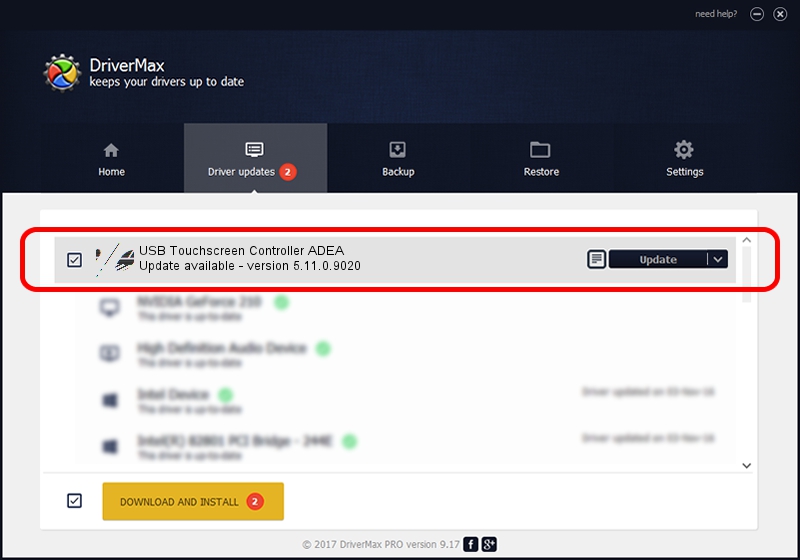Advertising seems to be blocked by your browser.
The ads help us provide this software and web site to you for free.
Please support our project by allowing our site to show ads.
Home /
Manufacturers /
eGalaxTouch /
USB Touchscreen Controller ADEA /
USB/VID_0EEF&PID_ADEA /
5.11.0.9020 Apr 20, 2011
Download and install eGalaxTouch USB Touchscreen Controller ADEA driver
USB Touchscreen Controller ADEA is a Mouse hardware device. The developer of this driver was eGalaxTouch. USB/VID_0EEF&PID_ADEA is the matching hardware id of this device.
1. Install eGalaxTouch USB Touchscreen Controller ADEA driver manually
- Download the setup file for eGalaxTouch USB Touchscreen Controller ADEA driver from the location below. This is the download link for the driver version 5.11.0.9020 released on 2011-04-20.
- Run the driver installation file from a Windows account with administrative rights. If your UAC (User Access Control) is running then you will have to confirm the installation of the driver and run the setup with administrative rights.
- Follow the driver installation wizard, which should be quite straightforward. The driver installation wizard will scan your PC for compatible devices and will install the driver.
- Shutdown and restart your computer and enjoy the updated driver, as you can see it was quite smple.
This driver was rated with an average of 3.5 stars by 67104 users.
2. Using DriverMax to install eGalaxTouch USB Touchscreen Controller ADEA driver
The most important advantage of using DriverMax is that it will install the driver for you in the easiest possible way and it will keep each driver up to date. How easy can you install a driver using DriverMax? Let's follow a few steps!
- Start DriverMax and press on the yellow button named ~SCAN FOR DRIVER UPDATES NOW~. Wait for DriverMax to scan and analyze each driver on your computer.
- Take a look at the list of detected driver updates. Search the list until you locate the eGalaxTouch USB Touchscreen Controller ADEA driver. Click the Update button.
- That's all, the driver is now installed!

Jul 25 2016 9:15AM / Written by Dan Armano for DriverMax
follow @danarm