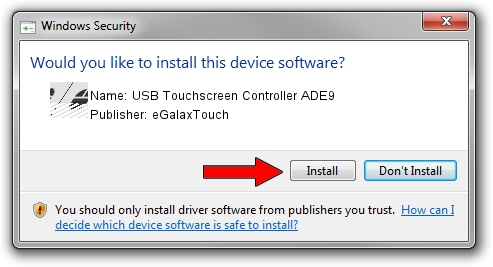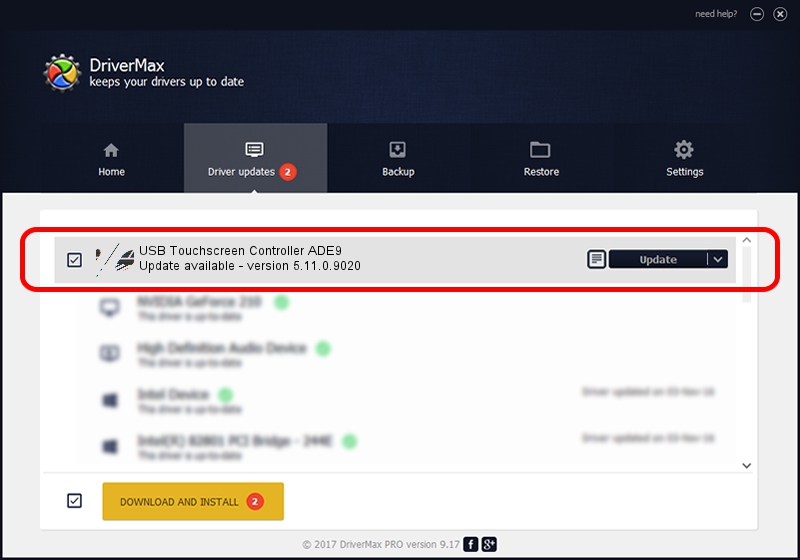Advertising seems to be blocked by your browser.
The ads help us provide this software and web site to you for free.
Please support our project by allowing our site to show ads.
Home /
Manufacturers /
eGalaxTouch /
USB Touchscreen Controller ADE9 /
USB/VID_0EEF&PID_ADE9 /
5.11.0.9020 Apr 20, 2011
eGalaxTouch USB Touchscreen Controller ADE9 driver download and installation
USB Touchscreen Controller ADE9 is a Mouse device. This Windows driver was developed by eGalaxTouch. In order to make sure you are downloading the exact right driver the hardware id is USB/VID_0EEF&PID_ADE9.
1. Install eGalaxTouch USB Touchscreen Controller ADE9 driver manually
- You can download from the link below the driver setup file for the eGalaxTouch USB Touchscreen Controller ADE9 driver. The archive contains version 5.11.0.9020 dated 2011-04-20 of the driver.
- Run the driver installer file from a user account with the highest privileges (rights). If your User Access Control Service (UAC) is started please accept of the driver and run the setup with administrative rights.
- Follow the driver setup wizard, which will guide you; it should be pretty easy to follow. The driver setup wizard will scan your computer and will install the right driver.
- When the operation finishes restart your computer in order to use the updated driver. It is as simple as that to install a Windows driver!
This driver was rated with an average of 3.1 stars by 98885 users.
2. The easy way: using DriverMax to install eGalaxTouch USB Touchscreen Controller ADE9 driver
The most important advantage of using DriverMax is that it will install the driver for you in just a few seconds and it will keep each driver up to date. How can you install a driver with DriverMax? Let's see!
- Start DriverMax and push on the yellow button that says ~SCAN FOR DRIVER UPDATES NOW~. Wait for DriverMax to analyze each driver on your PC.
- Take a look at the list of driver updates. Search the list until you locate the eGalaxTouch USB Touchscreen Controller ADE9 driver. Click on Update.
- That's all, the driver is now installed!

Aug 1 2016 3:51AM / Written by Andreea Kartman for DriverMax
follow @DeeaKartman