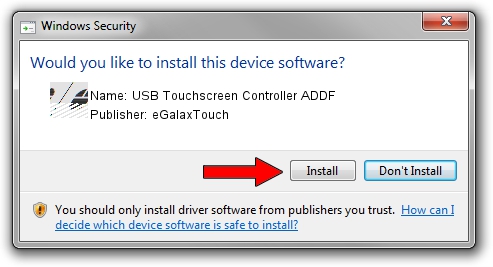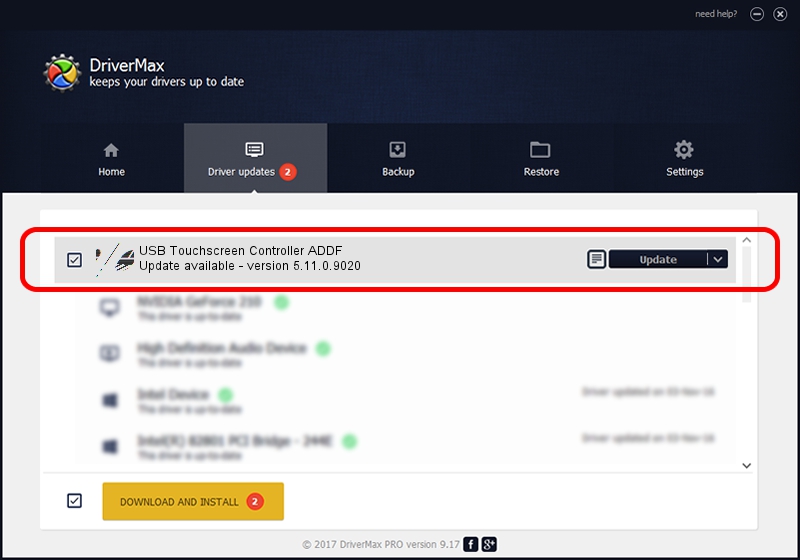Advertising seems to be blocked by your browser.
The ads help us provide this software and web site to you for free.
Please support our project by allowing our site to show ads.
Home /
Manufacturers /
eGalaxTouch /
USB Touchscreen Controller ADDF /
USB/VID_0EEF&PID_ADDF /
5.11.0.9020 Apr 20, 2011
eGalaxTouch USB Touchscreen Controller ADDF driver download and installation
USB Touchscreen Controller ADDF is a Mouse hardware device. The Windows version of this driver was developed by eGalaxTouch. The hardware id of this driver is USB/VID_0EEF&PID_ADDF.
1. eGalaxTouch USB Touchscreen Controller ADDF driver - how to install it manually
- Download the setup file for eGalaxTouch USB Touchscreen Controller ADDF driver from the location below. This is the download link for the driver version 5.11.0.9020 released on 2011-04-20.
- Start the driver setup file from a Windows account with the highest privileges (rights). If your User Access Control Service (UAC) is enabled then you will have to accept of the driver and run the setup with administrative rights.
- Follow the driver setup wizard, which should be pretty easy to follow. The driver setup wizard will scan your PC for compatible devices and will install the driver.
- Shutdown and restart your computer and enjoy the updated driver, it is as simple as that.
This driver was installed by many users and received an average rating of 3.8 stars out of 55926 votes.
2. How to use DriverMax to install eGalaxTouch USB Touchscreen Controller ADDF driver
The most important advantage of using DriverMax is that it will install the driver for you in the easiest possible way and it will keep each driver up to date. How easy can you install a driver using DriverMax? Let's follow a few steps!
- Open DriverMax and press on the yellow button named ~SCAN FOR DRIVER UPDATES NOW~. Wait for DriverMax to analyze each driver on your computer.
- Take a look at the list of detected driver updates. Search the list until you locate the eGalaxTouch USB Touchscreen Controller ADDF driver. Click on Update.
- That's all, the driver is now installed!

Jul 13 2016 9:04PM / Written by Daniel Statescu for DriverMax
follow @DanielStatescu