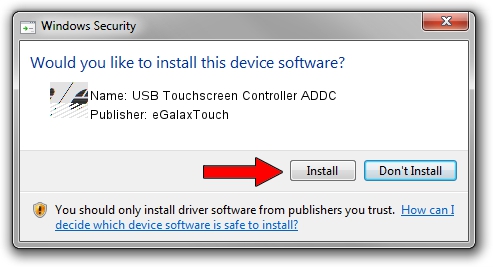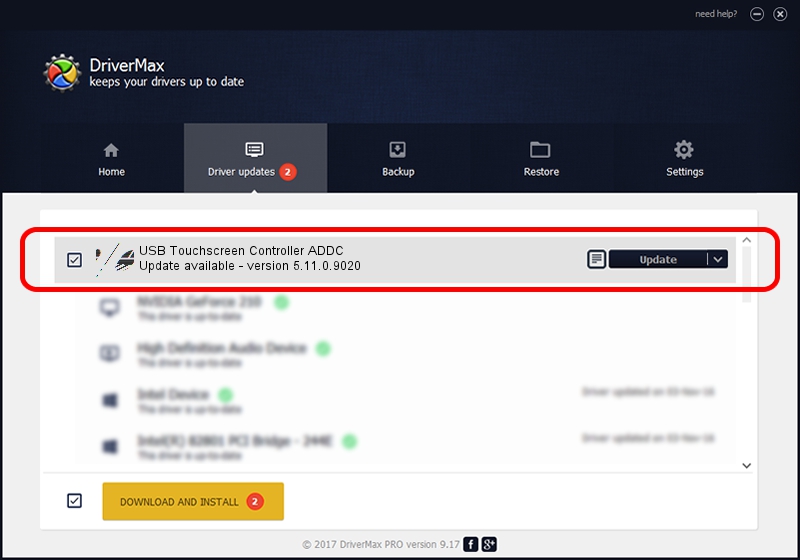Advertising seems to be blocked by your browser.
The ads help us provide this software and web site to you for free.
Please support our project by allowing our site to show ads.
Home /
Manufacturers /
eGalaxTouch /
USB Touchscreen Controller ADDC /
USB/VID_0EEF&PID_ADDC /
5.11.0.9020 Apr 20, 2011
eGalaxTouch USB Touchscreen Controller ADDC driver download and installation
USB Touchscreen Controller ADDC is a Mouse device. This driver was developed by eGalaxTouch. In order to make sure you are downloading the exact right driver the hardware id is USB/VID_0EEF&PID_ADDC.
1. eGalaxTouch USB Touchscreen Controller ADDC driver - how to install it manually
- Download the setup file for eGalaxTouch USB Touchscreen Controller ADDC driver from the location below. This download link is for the driver version 5.11.0.9020 dated 2011-04-20.
- Run the driver setup file from a Windows account with the highest privileges (rights). If your User Access Control Service (UAC) is enabled then you will have to accept of the driver and run the setup with administrative rights.
- Go through the driver installation wizard, which should be quite easy to follow. The driver installation wizard will analyze your PC for compatible devices and will install the driver.
- Shutdown and restart your PC and enjoy the fresh driver, it is as simple as that.
This driver was rated with an average of 3.3 stars by 40031 users.
2. Installing the eGalaxTouch USB Touchscreen Controller ADDC driver using DriverMax: the easy way
The advantage of using DriverMax is that it will install the driver for you in the easiest possible way and it will keep each driver up to date, not just this one. How easy can you install a driver with DriverMax? Let's follow a few steps!
- Open DriverMax and click on the yellow button that says ~SCAN FOR DRIVER UPDATES NOW~. Wait for DriverMax to analyze each driver on your PC.
- Take a look at the list of available driver updates. Scroll the list down until you find the eGalaxTouch USB Touchscreen Controller ADDC driver. Click on Update.
- Finished installing the driver!

Jul 18 2016 5:34PM / Written by Dan Armano for DriverMax
follow @danarm