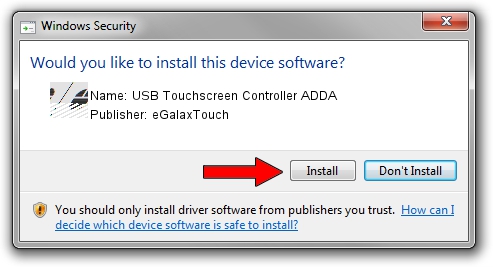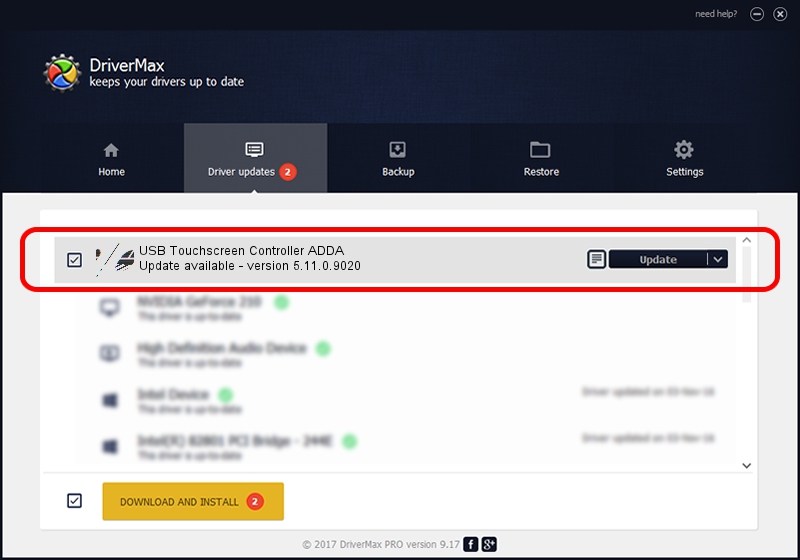Advertising seems to be blocked by your browser.
The ads help us provide this software and web site to you for free.
Please support our project by allowing our site to show ads.
Home /
Manufacturers /
eGalaxTouch /
USB Touchscreen Controller ADDA /
USB/VID_0EEF&PID_ADDA /
5.11.0.9020 Apr 20, 2011
Driver for eGalaxTouch USB Touchscreen Controller ADDA - downloading and installing it
USB Touchscreen Controller ADDA is a Mouse device. The Windows version of this driver was developed by eGalaxTouch. The hardware id of this driver is USB/VID_0EEF&PID_ADDA; this string has to match your hardware.
1. Install eGalaxTouch USB Touchscreen Controller ADDA driver manually
- Download the setup file for eGalaxTouch USB Touchscreen Controller ADDA driver from the location below. This is the download link for the driver version 5.11.0.9020 dated 2011-04-20.
- Start the driver setup file from a Windows account with the highest privileges (rights). If your User Access Control Service (UAC) is enabled then you will have to accept of the driver and run the setup with administrative rights.
- Go through the driver installation wizard, which should be quite straightforward. The driver installation wizard will scan your PC for compatible devices and will install the driver.
- Shutdown and restart your PC and enjoy the updated driver, as you can see it was quite smple.
Driver rating 3.8 stars out of 39774 votes.
2. How to install eGalaxTouch USB Touchscreen Controller ADDA driver using DriverMax
The most important advantage of using DriverMax is that it will install the driver for you in just a few seconds and it will keep each driver up to date, not just this one. How easy can you install a driver using DriverMax? Let's see!
- Start DriverMax and click on the yellow button that says ~SCAN FOR DRIVER UPDATES NOW~. Wait for DriverMax to scan and analyze each driver on your PC.
- Take a look at the list of available driver updates. Search the list until you locate the eGalaxTouch USB Touchscreen Controller ADDA driver. Click the Update button.
- That's it, you installed your first driver!

Jul 18 2016 5:35PM / Written by Daniel Statescu for DriverMax
follow @DanielStatescu