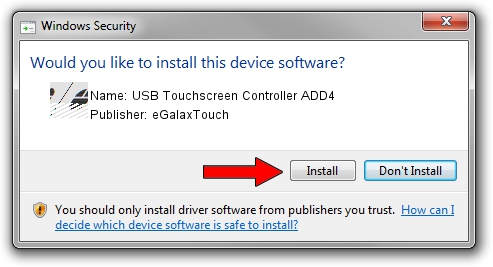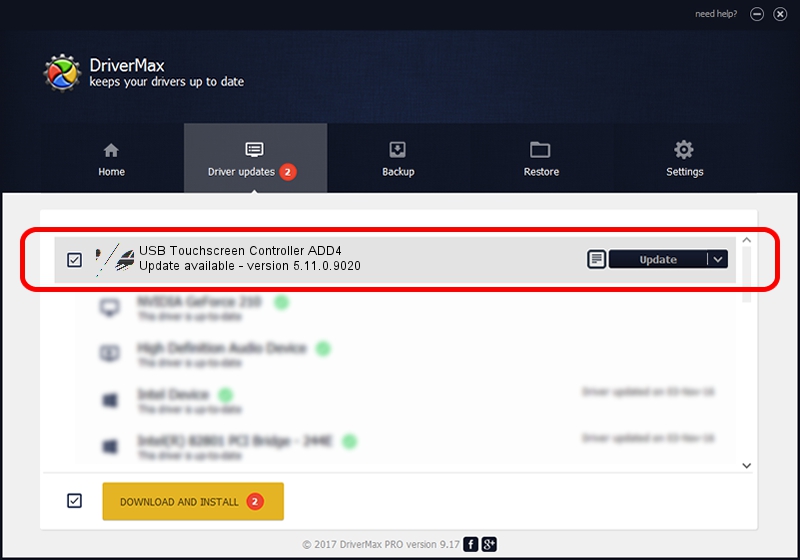Advertising seems to be blocked by your browser.
The ads help us provide this software and web site to you for free.
Please support our project by allowing our site to show ads.
Home /
Manufacturers /
eGalaxTouch /
USB Touchscreen Controller ADD4 /
USB/VID_0EEF&PID_ADD4 /
5.11.0.9020 Apr 20, 2011
eGalaxTouch USB Touchscreen Controller ADD4 how to download and install the driver
USB Touchscreen Controller ADD4 is a Mouse device. The developer of this driver was eGalaxTouch. USB/VID_0EEF&PID_ADD4 is the matching hardware id of this device.
1. eGalaxTouch USB Touchscreen Controller ADD4 - install the driver manually
- Download the driver setup file for eGalaxTouch USB Touchscreen Controller ADD4 driver from the link below. This is the download link for the driver version 5.11.0.9020 dated 2011-04-20.
- Run the driver installation file from a Windows account with the highest privileges (rights). If your User Access Control Service (UAC) is enabled then you will have to confirm the installation of the driver and run the setup with administrative rights.
- Follow the driver installation wizard, which should be quite easy to follow. The driver installation wizard will scan your PC for compatible devices and will install the driver.
- Restart your computer and enjoy the fresh driver, it is as simple as that.
This driver was rated with an average of 3.7 stars by 38115 users.
2. How to install eGalaxTouch USB Touchscreen Controller ADD4 driver using DriverMax
The advantage of using DriverMax is that it will setup the driver for you in the easiest possible way and it will keep each driver up to date, not just this one. How easy can you install a driver with DriverMax? Let's take a look!
- Start DriverMax and press on the yellow button that says ~SCAN FOR DRIVER UPDATES NOW~. Wait for DriverMax to scan and analyze each driver on your PC.
- Take a look at the list of available driver updates. Search the list until you locate the eGalaxTouch USB Touchscreen Controller ADD4 driver. Click on Update.
- That's all, the driver is now installed!

Jul 18 2016 5:37PM / Written by Andreea Kartman for DriverMax
follow @DeeaKartman