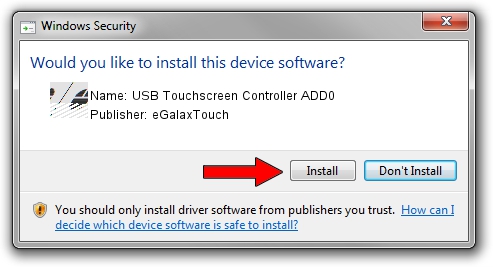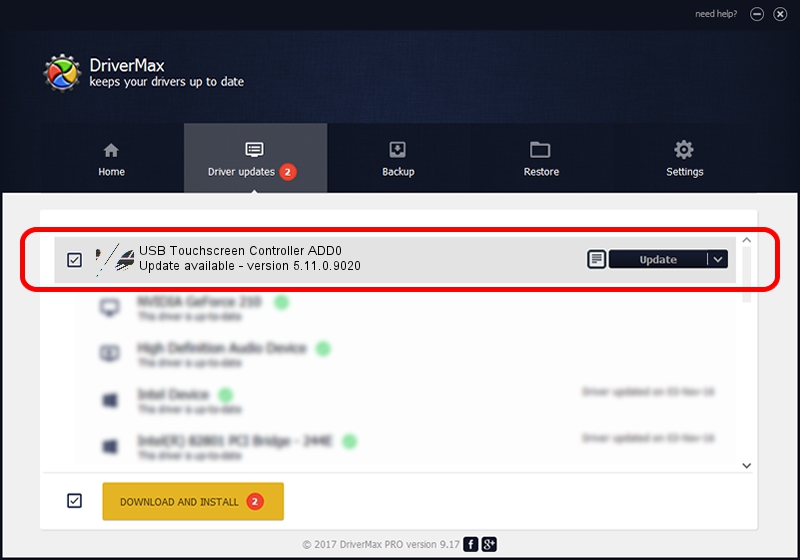Advertising seems to be blocked by your browser.
The ads help us provide this software and web site to you for free.
Please support our project by allowing our site to show ads.
Home /
Manufacturers /
eGalaxTouch /
USB Touchscreen Controller ADD0 /
USB/VID_0EEF&PID_ADD0 /
5.11.0.9020 Apr 20, 2011
Driver for eGalaxTouch USB Touchscreen Controller ADD0 - downloading and installing it
USB Touchscreen Controller ADD0 is a Mouse hardware device. The Windows version of this driver was developed by eGalaxTouch. The hardware id of this driver is USB/VID_0EEF&PID_ADD0; this string has to match your hardware.
1. Install eGalaxTouch USB Touchscreen Controller ADD0 driver manually
- Download the driver setup file for eGalaxTouch USB Touchscreen Controller ADD0 driver from the location below. This download link is for the driver version 5.11.0.9020 dated 2011-04-20.
- Run the driver installation file from a Windows account with the highest privileges (rights). If your User Access Control Service (UAC) is running then you will have to confirm the installation of the driver and run the setup with administrative rights.
- Follow the driver setup wizard, which should be pretty straightforward. The driver setup wizard will scan your PC for compatible devices and will install the driver.
- Shutdown and restart your PC and enjoy the fresh driver, as you can see it was quite smple.
This driver was rated with an average of 3.6 stars by 37602 users.
2. Installing the eGalaxTouch USB Touchscreen Controller ADD0 driver using DriverMax: the easy way
The advantage of using DriverMax is that it will setup the driver for you in just a few seconds and it will keep each driver up to date, not just this one. How can you install a driver with DriverMax? Let's take a look!
- Start DriverMax and click on the yellow button named ~SCAN FOR DRIVER UPDATES NOW~. Wait for DriverMax to analyze each driver on your computer.
- Take a look at the list of detected driver updates. Scroll the list down until you locate the eGalaxTouch USB Touchscreen Controller ADD0 driver. Click the Update button.
- Enjoy using the updated driver! :)

Jul 18 2016 5:39PM / Written by Daniel Statescu for DriverMax
follow @DanielStatescu