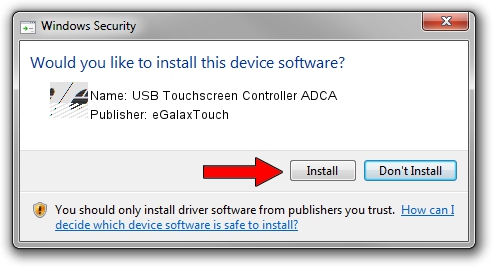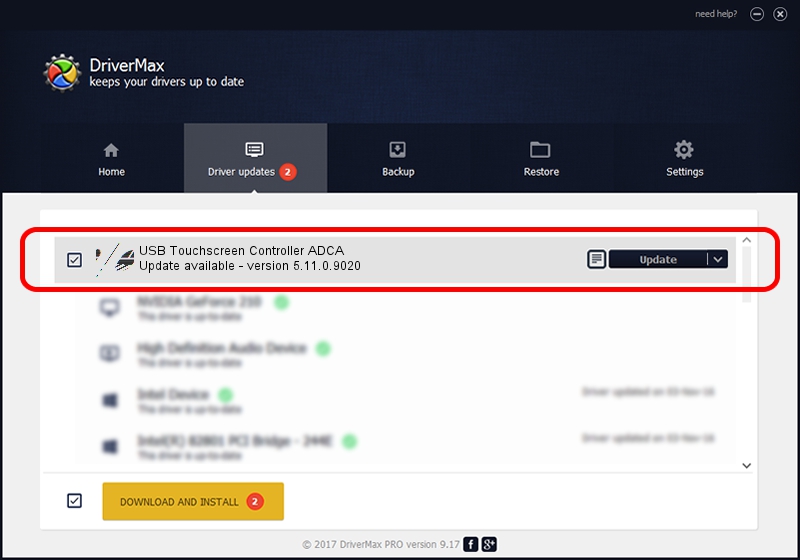Advertising seems to be blocked by your browser.
The ads help us provide this software and web site to you for free.
Please support our project by allowing our site to show ads.
Home /
Manufacturers /
eGalaxTouch /
USB Touchscreen Controller ADCA /
USB/VID_0EEF&PID_ADCA /
5.11.0.9020 Apr 20, 2011
eGalaxTouch USB Touchscreen Controller ADCA how to download and install the driver
USB Touchscreen Controller ADCA is a Mouse hardware device. The Windows version of this driver was developed by eGalaxTouch. USB/VID_0EEF&PID_ADCA is the matching hardware id of this device.
1. eGalaxTouch USB Touchscreen Controller ADCA - install the driver manually
- Download the driver setup file for eGalaxTouch USB Touchscreen Controller ADCA driver from the link below. This download link is for the driver version 5.11.0.9020 dated 2011-04-20.
- Run the driver setup file from a Windows account with the highest privileges (rights). If your User Access Control (UAC) is started then you will have to accept of the driver and run the setup with administrative rights.
- Go through the driver installation wizard, which should be pretty straightforward. The driver installation wizard will analyze your PC for compatible devices and will install the driver.
- Shutdown and restart your computer and enjoy the updated driver, it is as simple as that.
This driver was rated with an average of 3.5 stars by 38442 users.
2. Using DriverMax to install eGalaxTouch USB Touchscreen Controller ADCA driver
The advantage of using DriverMax is that it will setup the driver for you in just a few seconds and it will keep each driver up to date. How can you install a driver with DriverMax? Let's take a look!
- Open DriverMax and click on the yellow button named ~SCAN FOR DRIVER UPDATES NOW~. Wait for DriverMax to scan and analyze each driver on your computer.
- Take a look at the list of driver updates. Scroll the list down until you locate the eGalaxTouch USB Touchscreen Controller ADCA driver. Click on Update.
- Finished installing the driver!

Jul 18 2016 5:42PM / Written by Andreea Kartman for DriverMax
follow @DeeaKartman