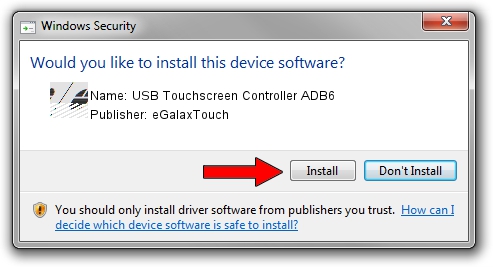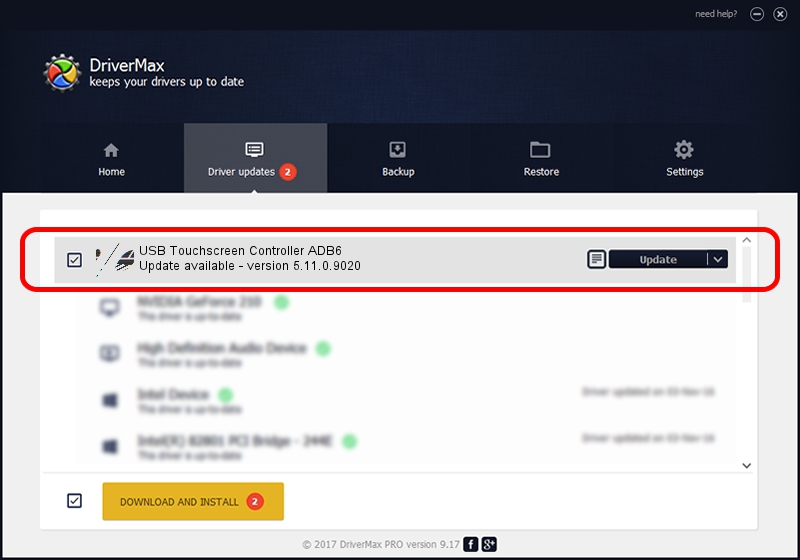Advertising seems to be blocked by your browser.
The ads help us provide this software and web site to you for free.
Please support our project by allowing our site to show ads.
Home /
Manufacturers /
eGalaxTouch /
USB Touchscreen Controller ADB6 /
USB/VID_0EEF&PID_ADB6 /
5.11.0.9020 Apr 20, 2011
eGalaxTouch USB Touchscreen Controller ADB6 how to download and install the driver
USB Touchscreen Controller ADB6 is a Mouse hardware device. The Windows version of this driver was developed by eGalaxTouch. The hardware id of this driver is USB/VID_0EEF&PID_ADB6; this string has to match your hardware.
1. Manually install eGalaxTouch USB Touchscreen Controller ADB6 driver
- Download the setup file for eGalaxTouch USB Touchscreen Controller ADB6 driver from the link below. This is the download link for the driver version 5.11.0.9020 released on 2011-04-20.
- Start the driver setup file from a Windows account with administrative rights. If your User Access Control Service (UAC) is started then you will have to accept of the driver and run the setup with administrative rights.
- Go through the driver setup wizard, which should be quite easy to follow. The driver setup wizard will scan your PC for compatible devices and will install the driver.
- Shutdown and restart your PC and enjoy the new driver, it is as simple as that.
This driver was installed by many users and received an average rating of 3.6 stars out of 57980 votes.
2. The easy way: using DriverMax to install eGalaxTouch USB Touchscreen Controller ADB6 driver
The advantage of using DriverMax is that it will setup the driver for you in just a few seconds and it will keep each driver up to date, not just this one. How easy can you install a driver with DriverMax? Let's follow a few steps!
- Open DriverMax and click on the yellow button named ~SCAN FOR DRIVER UPDATES NOW~. Wait for DriverMax to scan and analyze each driver on your PC.
- Take a look at the list of driver updates. Search the list until you find the eGalaxTouch USB Touchscreen Controller ADB6 driver. Click the Update button.
- That's all, the driver is now installed!

Aug 3 2016 6:42PM / Written by Andreea Kartman for DriverMax
follow @DeeaKartman