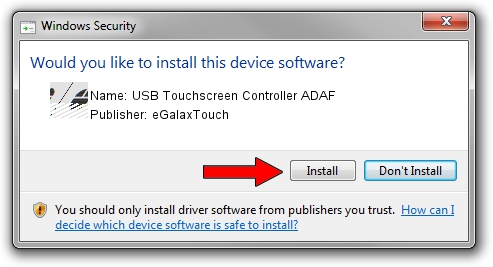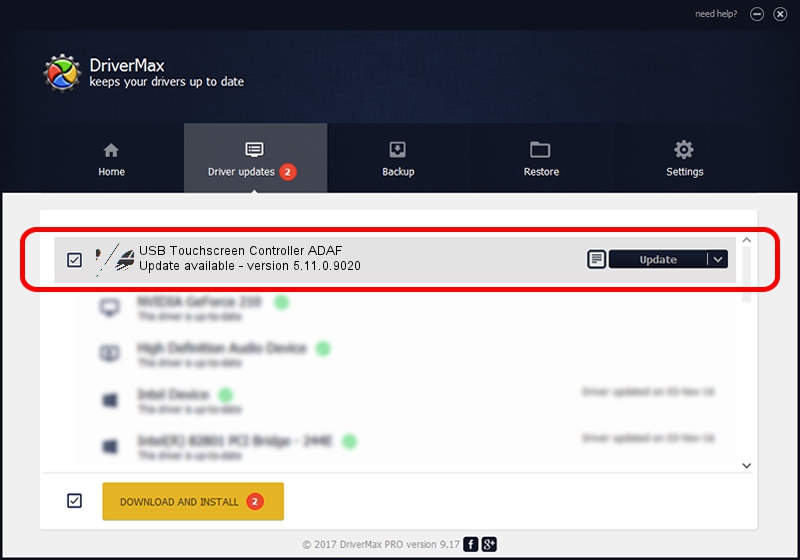Advertising seems to be blocked by your browser.
The ads help us provide this software and web site to you for free.
Please support our project by allowing our site to show ads.
Home /
Manufacturers /
eGalaxTouch /
USB Touchscreen Controller ADAF /
USB/VID_0EEF&PID_ADAF /
5.11.0.9020 Apr 20, 2011
eGalaxTouch USB Touchscreen Controller ADAF - two ways of downloading and installing the driver
USB Touchscreen Controller ADAF is a Mouse device. The developer of this driver was eGalaxTouch. The hardware id of this driver is USB/VID_0EEF&PID_ADAF; this string has to match your hardware.
1. How to manually install eGalaxTouch USB Touchscreen Controller ADAF driver
- You can download from the link below the driver installer file for the eGalaxTouch USB Touchscreen Controller ADAF driver. The archive contains version 5.11.0.9020 dated 2011-04-20 of the driver.
- Run the driver installer file from a user account with the highest privileges (rights). If your User Access Control (UAC) is running please confirm the installation of the driver and run the setup with administrative rights.
- Follow the driver installation wizard, which will guide you; it should be pretty easy to follow. The driver installation wizard will scan your computer and will install the right driver.
- When the operation finishes restart your PC in order to use the updated driver. As you can see it was quite smple to install a Windows driver!
Driver rating 3.1 stars out of 56974 votes.
2. Using DriverMax to install eGalaxTouch USB Touchscreen Controller ADAF driver
The most important advantage of using DriverMax is that it will install the driver for you in just a few seconds and it will keep each driver up to date, not just this one. How easy can you install a driver using DriverMax? Let's take a look!
- Start DriverMax and press on the yellow button named ~SCAN FOR DRIVER UPDATES NOW~. Wait for DriverMax to scan and analyze each driver on your PC.
- Take a look at the list of available driver updates. Search the list until you locate the eGalaxTouch USB Touchscreen Controller ADAF driver. Click the Update button.
- That's it, you installed your first driver!

Aug 3 2016 6:47PM / Written by Daniel Statescu for DriverMax
follow @DanielStatescu