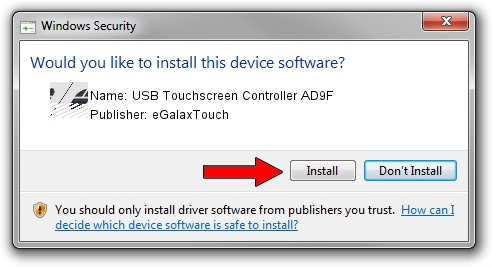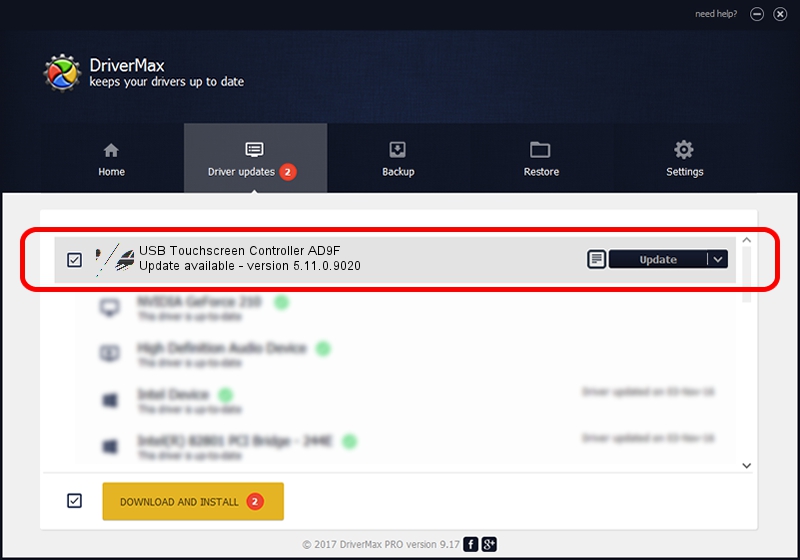Advertising seems to be blocked by your browser.
The ads help us provide this software and web site to you for free.
Please support our project by allowing our site to show ads.
Home /
Manufacturers /
eGalaxTouch /
USB Touchscreen Controller AD9F /
USB/VID_0EEF&PID_AD9F /
5.11.0.9020 Apr 20, 2011
eGalaxTouch USB Touchscreen Controller AD9F - two ways of downloading and installing the driver
USB Touchscreen Controller AD9F is a Mouse hardware device. This Windows driver was developed by eGalaxTouch. In order to make sure you are downloading the exact right driver the hardware id is USB/VID_0EEF&PID_AD9F.
1. Manually install eGalaxTouch USB Touchscreen Controller AD9F driver
- Download the setup file for eGalaxTouch USB Touchscreen Controller AD9F driver from the location below. This is the download link for the driver version 5.11.0.9020 released on 2011-04-20.
- Start the driver installation file from a Windows account with administrative rights. If your UAC (User Access Control) is enabled then you will have to accept of the driver and run the setup with administrative rights.
- Follow the driver setup wizard, which should be quite easy to follow. The driver setup wizard will analyze your PC for compatible devices and will install the driver.
- Shutdown and restart your PC and enjoy the new driver, as you can see it was quite smple.
This driver was rated with an average of 4 stars by 55524 users.
2. How to install eGalaxTouch USB Touchscreen Controller AD9F driver using DriverMax
The most important advantage of using DriverMax is that it will setup the driver for you in the easiest possible way and it will keep each driver up to date. How can you install a driver with DriverMax? Let's take a look!
- Open DriverMax and push on the yellow button that says ~SCAN FOR DRIVER UPDATES NOW~. Wait for DriverMax to scan and analyze each driver on your PC.
- Take a look at the list of detected driver updates. Search the list until you locate the eGalaxTouch USB Touchscreen Controller AD9F driver. Click the Update button.
- That's it, you installed your first driver!

Aug 3 2016 6:55PM / Written by Andreea Kartman for DriverMax
follow @DeeaKartman