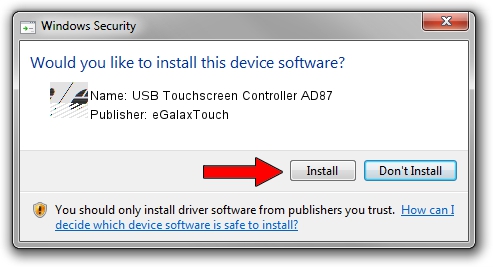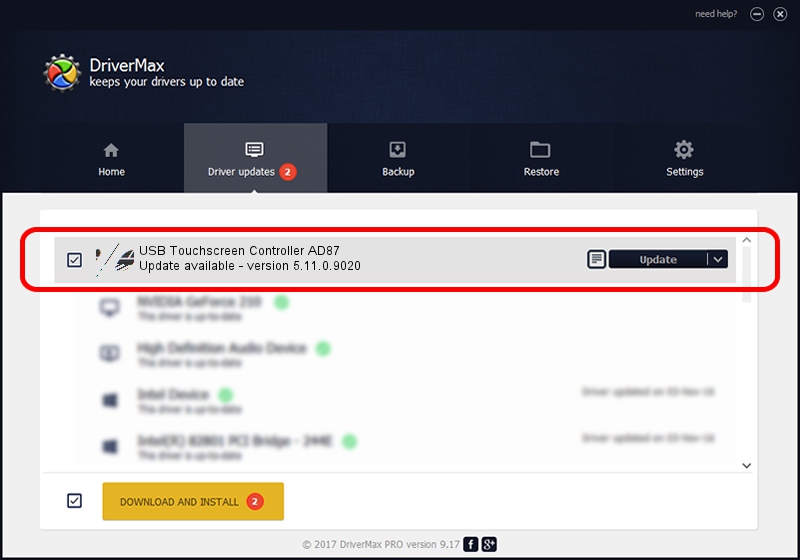Advertising seems to be blocked by your browser.
The ads help us provide this software and web site to you for free.
Please support our project by allowing our site to show ads.
Home /
Manufacturers /
eGalaxTouch /
USB Touchscreen Controller AD87 /
USB/VID_0EEF&PID_AD87 /
5.11.0.9020 Apr 20, 2011
eGalaxTouch USB Touchscreen Controller AD87 - two ways of downloading and installing the driver
USB Touchscreen Controller AD87 is a Mouse device. The developer of this driver was eGalaxTouch. The hardware id of this driver is USB/VID_0EEF&PID_AD87; this string has to match your hardware.
1. eGalaxTouch USB Touchscreen Controller AD87 driver - how to install it manually
- Download the driver setup file for eGalaxTouch USB Touchscreen Controller AD87 driver from the location below. This download link is for the driver version 5.11.0.9020 dated 2011-04-20.
- Start the driver installation file from a Windows account with administrative rights. If your UAC (User Access Control) is started then you will have to confirm the installation of the driver and run the setup with administrative rights.
- Follow the driver setup wizard, which should be pretty easy to follow. The driver setup wizard will scan your PC for compatible devices and will install the driver.
- Shutdown and restart your computer and enjoy the updated driver, as you can see it was quite smple.
Driver rating 3.6 stars out of 63714 votes.
2. Installing the eGalaxTouch USB Touchscreen Controller AD87 driver using DriverMax: the easy way
The advantage of using DriverMax is that it will install the driver for you in just a few seconds and it will keep each driver up to date, not just this one. How can you install a driver with DriverMax? Let's see!
- Open DriverMax and push on the yellow button that says ~SCAN FOR DRIVER UPDATES NOW~. Wait for DriverMax to analyze each driver on your computer.
- Take a look at the list of available driver updates. Search the list until you find the eGalaxTouch USB Touchscreen Controller AD87 driver. Click on Update.
- Finished installing the driver!

Aug 6 2016 3:58PM / Written by Dan Armano for DriverMax
follow @danarm