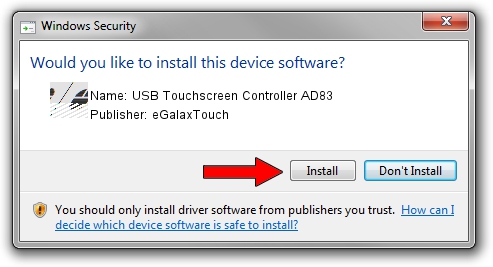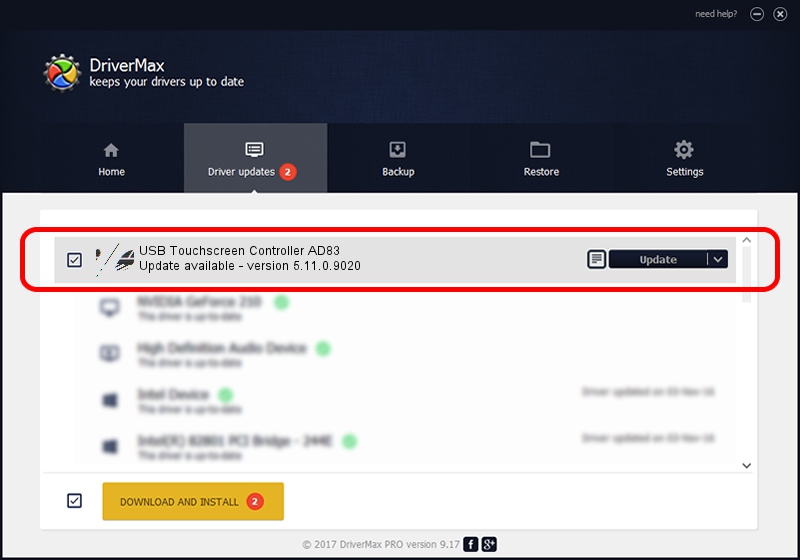Advertising seems to be blocked by your browser.
The ads help us provide this software and web site to you for free.
Please support our project by allowing our site to show ads.
Home /
Manufacturers /
eGalaxTouch /
USB Touchscreen Controller AD83 /
USB/VID_0EEF&PID_AD83 /
5.11.0.9020 Apr 20, 2011
eGalaxTouch USB Touchscreen Controller AD83 - two ways of downloading and installing the driver
USB Touchscreen Controller AD83 is a Mouse hardware device. The Windows version of this driver was developed by eGalaxTouch. The hardware id of this driver is USB/VID_0EEF&PID_AD83; this string has to match your hardware.
1. Install eGalaxTouch USB Touchscreen Controller AD83 driver manually
- You can download from the link below the driver setup file for the eGalaxTouch USB Touchscreen Controller AD83 driver. The archive contains version 5.11.0.9020 released on 2011-04-20 of the driver.
- Run the driver installer file from a user account with the highest privileges (rights). If your UAC (User Access Control) is running please confirm the installation of the driver and run the setup with administrative rights.
- Go through the driver installation wizard, which will guide you; it should be pretty easy to follow. The driver installation wizard will analyze your PC and will install the right driver.
- When the operation finishes shutdown and restart your computer in order to use the updated driver. It is as simple as that to install a Windows driver!
This driver was rated with an average of 3.1 stars by 63279 users.
2. How to install eGalaxTouch USB Touchscreen Controller AD83 driver using DriverMax
The most important advantage of using DriverMax is that it will install the driver for you in just a few seconds and it will keep each driver up to date. How can you install a driver with DriverMax? Let's see!
- Start DriverMax and click on the yellow button named ~SCAN FOR DRIVER UPDATES NOW~. Wait for DriverMax to analyze each driver on your computer.
- Take a look at the list of driver updates. Search the list until you find the eGalaxTouch USB Touchscreen Controller AD83 driver. Click the Update button.
- That's it, you installed your first driver!

Aug 6 2016 4:00PM / Written by Dan Armano for DriverMax
follow @danarm