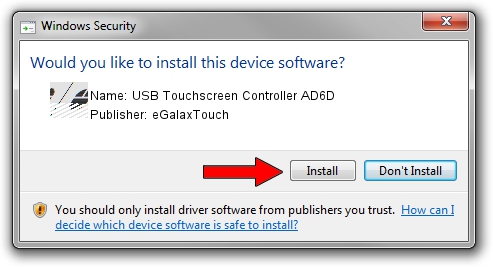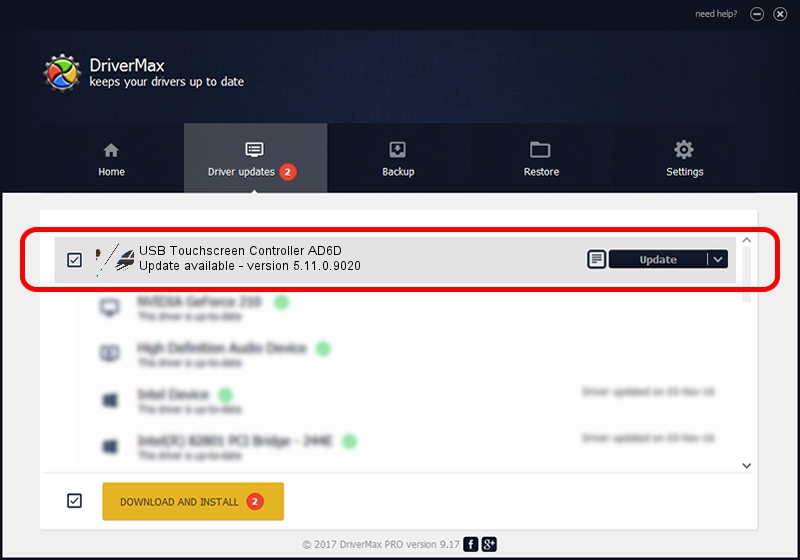Advertising seems to be blocked by your browser.
The ads help us provide this software and web site to you for free.
Please support our project by allowing our site to show ads.
Home /
Manufacturers /
eGalaxTouch /
USB Touchscreen Controller AD6D /
USB/VID_0EEF&PID_AD6D /
5.11.0.9020 Apr 20, 2011
eGalaxTouch USB Touchscreen Controller AD6D driver download and installation
USB Touchscreen Controller AD6D is a Mouse hardware device. The Windows version of this driver was developed by eGalaxTouch. In order to make sure you are downloading the exact right driver the hardware id is USB/VID_0EEF&PID_AD6D.
1. Install eGalaxTouch USB Touchscreen Controller AD6D driver manually
- Download the driver setup file for eGalaxTouch USB Touchscreen Controller AD6D driver from the link below. This download link is for the driver version 5.11.0.9020 released on 2011-04-20.
- Start the driver installation file from a Windows account with the highest privileges (rights). If your User Access Control (UAC) is started then you will have to accept of the driver and run the setup with administrative rights.
- Go through the driver setup wizard, which should be pretty straightforward. The driver setup wizard will analyze your PC for compatible devices and will install the driver.
- Shutdown and restart your PC and enjoy the new driver, as you can see it was quite smple.
This driver received an average rating of 3.8 stars out of 90755 votes.
2. Installing the eGalaxTouch USB Touchscreen Controller AD6D driver using DriverMax: the easy way
The advantage of using DriverMax is that it will install the driver for you in just a few seconds and it will keep each driver up to date, not just this one. How can you install a driver using DriverMax? Let's take a look!
- Start DriverMax and press on the yellow button that says ~SCAN FOR DRIVER UPDATES NOW~. Wait for DriverMax to analyze each driver on your PC.
- Take a look at the list of driver updates. Scroll the list down until you find the eGalaxTouch USB Touchscreen Controller AD6D driver. Click the Update button.
- Enjoy using the updated driver! :)

Jul 20 2016 3:31PM / Written by Daniel Statescu for DriverMax
follow @DanielStatescu