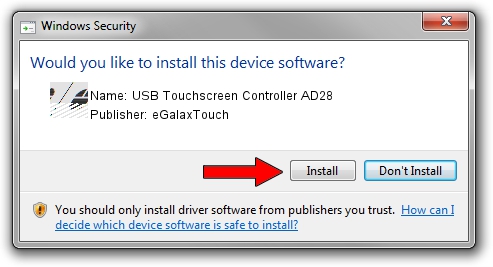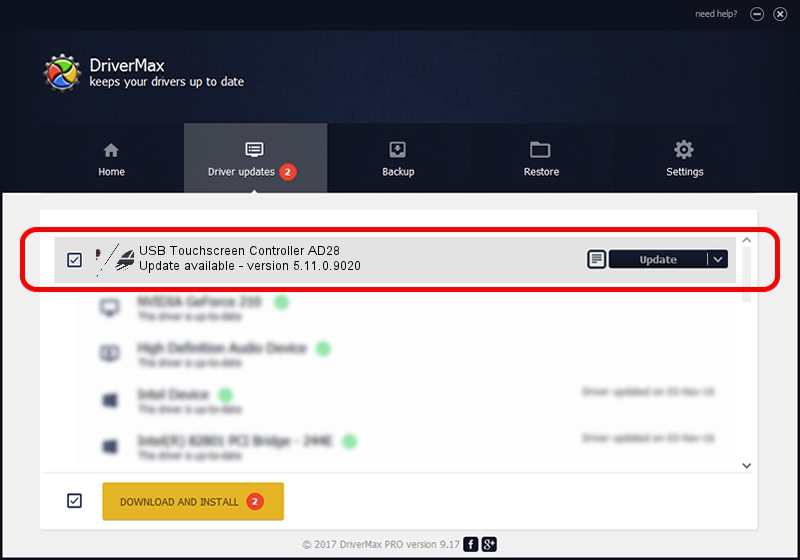Advertising seems to be blocked by your browser.
The ads help us provide this software and web site to you for free.
Please support our project by allowing our site to show ads.
Home /
Manufacturers /
eGalaxTouch /
USB Touchscreen Controller AD28 /
USB/VID_0EEF&PID_AD28 /
5.11.0.9020 Apr 20, 2011
eGalaxTouch USB Touchscreen Controller AD28 how to download and install the driver
USB Touchscreen Controller AD28 is a Mouse hardware device. This Windows driver was developed by eGalaxTouch. USB/VID_0EEF&PID_AD28 is the matching hardware id of this device.
1. eGalaxTouch USB Touchscreen Controller AD28 driver - how to install it manually
- Download the setup file for eGalaxTouch USB Touchscreen Controller AD28 driver from the location below. This is the download link for the driver version 5.11.0.9020 dated 2011-04-20.
- Run the driver setup file from a Windows account with administrative rights. If your User Access Control (UAC) is started then you will have to confirm the installation of the driver and run the setup with administrative rights.
- Follow the driver installation wizard, which should be pretty straightforward. The driver installation wizard will analyze your PC for compatible devices and will install the driver.
- Restart your PC and enjoy the updated driver, as you can see it was quite smple.
This driver was rated with an average of 3.7 stars by 43820 users.
2. Using DriverMax to install eGalaxTouch USB Touchscreen Controller AD28 driver
The advantage of using DriverMax is that it will install the driver for you in the easiest possible way and it will keep each driver up to date, not just this one. How easy can you install a driver with DriverMax? Let's follow a few steps!
- Open DriverMax and press on the yellow button named ~SCAN FOR DRIVER UPDATES NOW~. Wait for DriverMax to analyze each driver on your computer.
- Take a look at the list of available driver updates. Scroll the list down until you locate the eGalaxTouch USB Touchscreen Controller AD28 driver. Click the Update button.
- That's all, the driver is now installed!

Jul 10 2016 1:45AM / Written by Daniel Statescu for DriverMax
follow @DanielStatescu