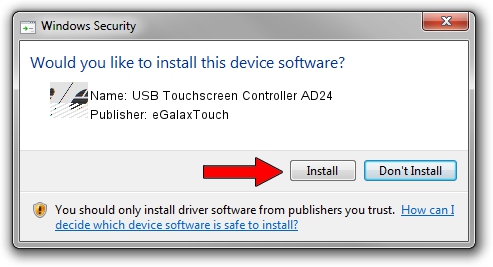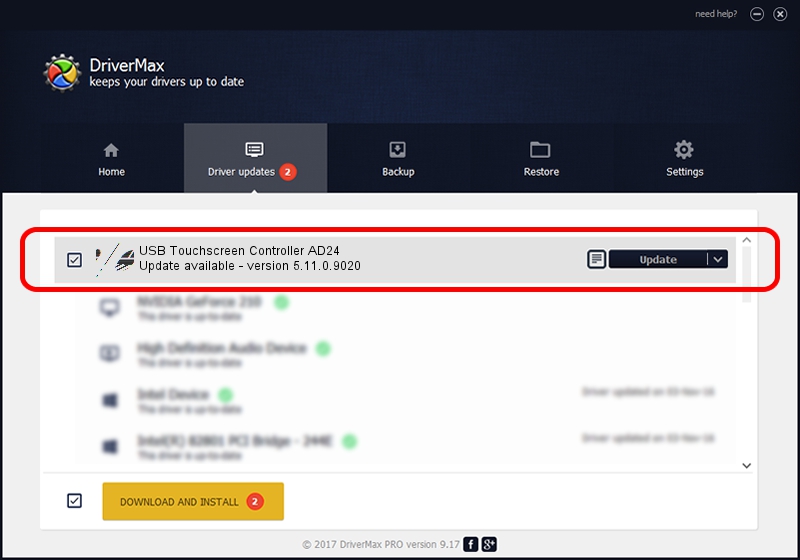Advertising seems to be blocked by your browser.
The ads help us provide this software and web site to you for free.
Please support our project by allowing our site to show ads.
Home /
Manufacturers /
eGalaxTouch /
USB Touchscreen Controller AD24 /
USB/VID_0EEF&PID_AD24 /
5.11.0.9020 Apr 20, 2011
eGalaxTouch USB Touchscreen Controller AD24 - two ways of downloading and installing the driver
USB Touchscreen Controller AD24 is a Mouse device. The Windows version of this driver was developed by eGalaxTouch. The hardware id of this driver is USB/VID_0EEF&PID_AD24; this string has to match your hardware.
1. Install eGalaxTouch USB Touchscreen Controller AD24 driver manually
- Download the setup file for eGalaxTouch USB Touchscreen Controller AD24 driver from the link below. This download link is for the driver version 5.11.0.9020 dated 2011-04-20.
- Run the driver setup file from a Windows account with the highest privileges (rights). If your User Access Control (UAC) is enabled then you will have to accept of the driver and run the setup with administrative rights.
- Go through the driver setup wizard, which should be quite straightforward. The driver setup wizard will scan your PC for compatible devices and will install the driver.
- Shutdown and restart your PC and enjoy the new driver, it is as simple as that.
This driver was installed by many users and received an average rating of 3 stars out of 44913 votes.
2. How to use DriverMax to install eGalaxTouch USB Touchscreen Controller AD24 driver
The most important advantage of using DriverMax is that it will install the driver for you in the easiest possible way and it will keep each driver up to date. How easy can you install a driver using DriverMax? Let's take a look!
- Open DriverMax and click on the yellow button named ~SCAN FOR DRIVER UPDATES NOW~. Wait for DriverMax to scan and analyze each driver on your computer.
- Take a look at the list of available driver updates. Search the list until you find the eGalaxTouch USB Touchscreen Controller AD24 driver. Click the Update button.
- Finished installing the driver!

Jul 10 2016 1:46AM / Written by Daniel Statescu for DriverMax
follow @DanielStatescu