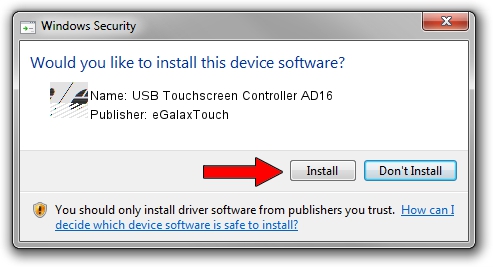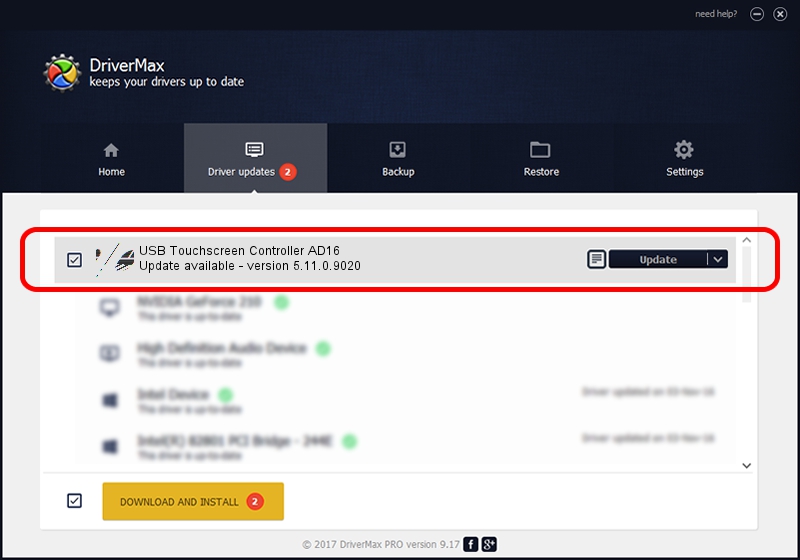Advertising seems to be blocked by your browser.
The ads help us provide this software and web site to you for free.
Please support our project by allowing our site to show ads.
Home /
Manufacturers /
eGalaxTouch /
USB Touchscreen Controller AD16 /
USB/VID_0EEF&PID_AD16 /
5.11.0.9020 Apr 20, 2011
eGalaxTouch USB Touchscreen Controller AD16 how to download and install the driver
USB Touchscreen Controller AD16 is a Mouse hardware device. The developer of this driver was eGalaxTouch. The hardware id of this driver is USB/VID_0EEF&PID_AD16.
1. eGalaxTouch USB Touchscreen Controller AD16 - install the driver manually
- Download the driver setup file for eGalaxTouch USB Touchscreen Controller AD16 driver from the location below. This is the download link for the driver version 5.11.0.9020 dated 2011-04-20.
- Run the driver setup file from a Windows account with the highest privileges (rights). If your User Access Control Service (UAC) is started then you will have to confirm the installation of the driver and run the setup with administrative rights.
- Follow the driver installation wizard, which should be quite straightforward. The driver installation wizard will scan your PC for compatible devices and will install the driver.
- Shutdown and restart your computer and enjoy the updated driver, it is as simple as that.
Driver rating 3.2 stars out of 43297 votes.
2. How to install eGalaxTouch USB Touchscreen Controller AD16 driver using DriverMax
The advantage of using DriverMax is that it will setup the driver for you in just a few seconds and it will keep each driver up to date. How can you install a driver with DriverMax? Let's see!
- Start DriverMax and push on the yellow button named ~SCAN FOR DRIVER UPDATES NOW~. Wait for DriverMax to scan and analyze each driver on your computer.
- Take a look at the list of available driver updates. Search the list until you find the eGalaxTouch USB Touchscreen Controller AD16 driver. Click the Update button.
- Finished installing the driver!

Jul 10 2016 1:55AM / Written by Andreea Kartman for DriverMax
follow @DeeaKartman