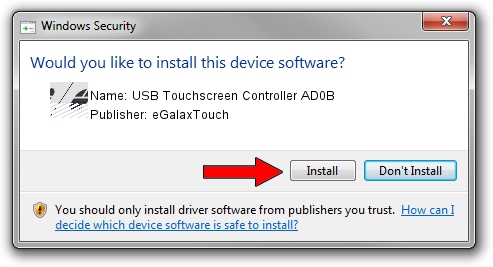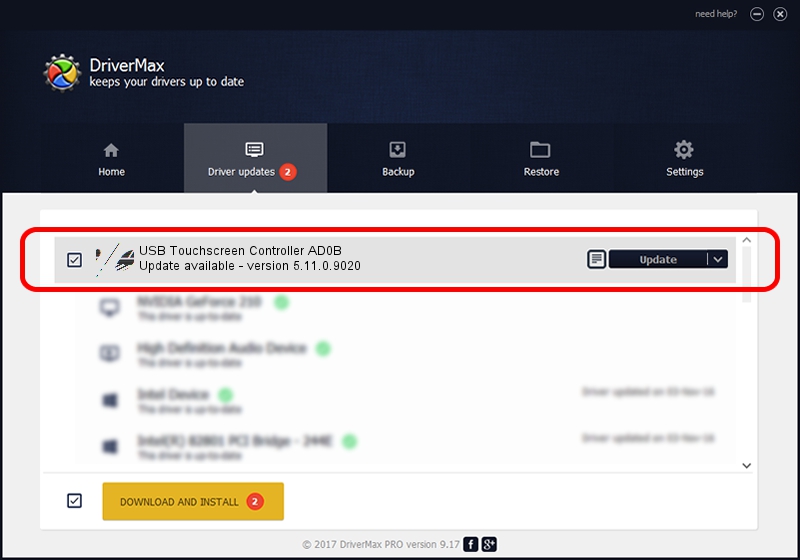Advertising seems to be blocked by your browser.
The ads help us provide this software and web site to you for free.
Please support our project by allowing our site to show ads.
Home /
Manufacturers /
eGalaxTouch /
USB Touchscreen Controller AD0B /
USB/VID_0EEF&PID_AD0B /
5.11.0.9020 Apr 20, 2011
Driver for eGalaxTouch USB Touchscreen Controller AD0B - downloading and installing it
USB Touchscreen Controller AD0B is a Mouse device. This Windows driver was developed by eGalaxTouch. USB/VID_0EEF&PID_AD0B is the matching hardware id of this device.
1. Manually install eGalaxTouch USB Touchscreen Controller AD0B driver
- Download the setup file for eGalaxTouch USB Touchscreen Controller AD0B driver from the location below. This is the download link for the driver version 5.11.0.9020 dated 2011-04-20.
- Run the driver installation file from a Windows account with administrative rights. If your UAC (User Access Control) is started then you will have to accept of the driver and run the setup with administrative rights.
- Follow the driver setup wizard, which should be quite straightforward. The driver setup wizard will scan your PC for compatible devices and will install the driver.
- Shutdown and restart your PC and enjoy the fresh driver, it is as simple as that.
This driver was rated with an average of 3.1 stars by 81851 users.
2. How to install eGalaxTouch USB Touchscreen Controller AD0B driver using DriverMax
The advantage of using DriverMax is that it will setup the driver for you in the easiest possible way and it will keep each driver up to date. How can you install a driver using DriverMax? Let's take a look!
- Open DriverMax and click on the yellow button named ~SCAN FOR DRIVER UPDATES NOW~. Wait for DriverMax to scan and analyze each driver on your PC.
- Take a look at the list of available driver updates. Scroll the list down until you locate the eGalaxTouch USB Touchscreen Controller AD0B driver. Click on Update.
- That's it, you installed your first driver!

Jul 10 2016 1:57AM / Written by Andreea Kartman for DriverMax
follow @DeeaKartman