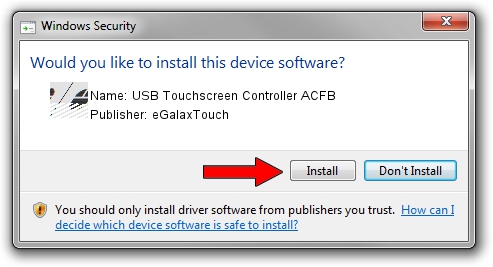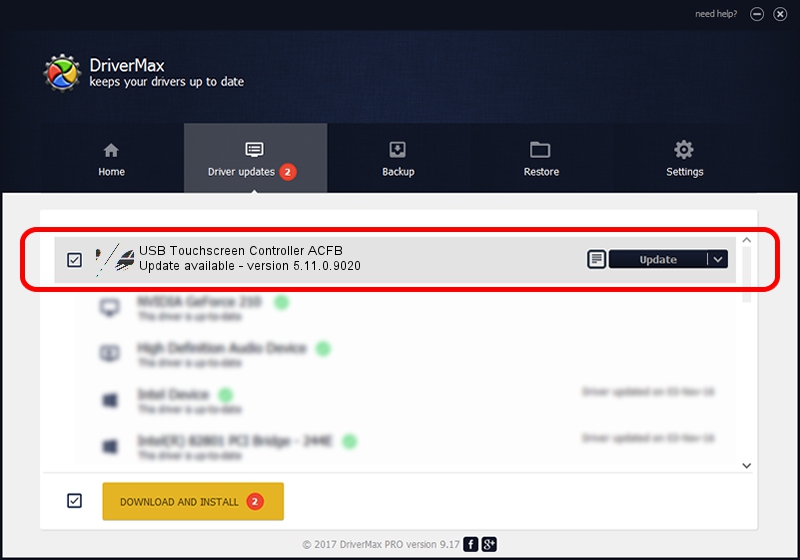Advertising seems to be blocked by your browser.
The ads help us provide this software and web site to you for free.
Please support our project by allowing our site to show ads.
Home /
Manufacturers /
eGalaxTouch /
USB Touchscreen Controller ACFB /
USB/VID_0EEF&PID_ACFB /
5.11.0.9020 Apr 20, 2011
Driver for eGalaxTouch USB Touchscreen Controller ACFB - downloading and installing it
USB Touchscreen Controller ACFB is a Mouse hardware device. This Windows driver was developed by eGalaxTouch. The hardware id of this driver is USB/VID_0EEF&PID_ACFB.
1. Manually install eGalaxTouch USB Touchscreen Controller ACFB driver
- You can download from the link below the driver installer file for the eGalaxTouch USB Touchscreen Controller ACFB driver. The archive contains version 5.11.0.9020 released on 2011-04-20 of the driver.
- Start the driver installer file from a user account with administrative rights. If your User Access Control (UAC) is enabled please accept of the driver and run the setup with administrative rights.
- Go through the driver setup wizard, which will guide you; it should be quite easy to follow. The driver setup wizard will analyze your PC and will install the right driver.
- When the operation finishes restart your computer in order to use the updated driver. It is as simple as that to install a Windows driver!
This driver was rated with an average of 3 stars by 41680 users.
2. Using DriverMax to install eGalaxTouch USB Touchscreen Controller ACFB driver
The advantage of using DriverMax is that it will setup the driver for you in the easiest possible way and it will keep each driver up to date. How easy can you install a driver with DriverMax? Let's see!
- Start DriverMax and click on the yellow button named ~SCAN FOR DRIVER UPDATES NOW~. Wait for DriverMax to analyze each driver on your PC.
- Take a look at the list of driver updates. Scroll the list down until you find the eGalaxTouch USB Touchscreen Controller ACFB driver. Click on Update.
- Enjoy using the updated driver! :)

Jul 14 2016 12:22PM / Written by Andreea Kartman for DriverMax
follow @DeeaKartman