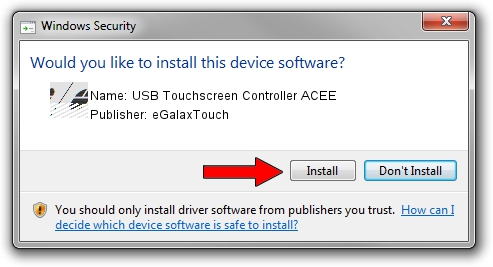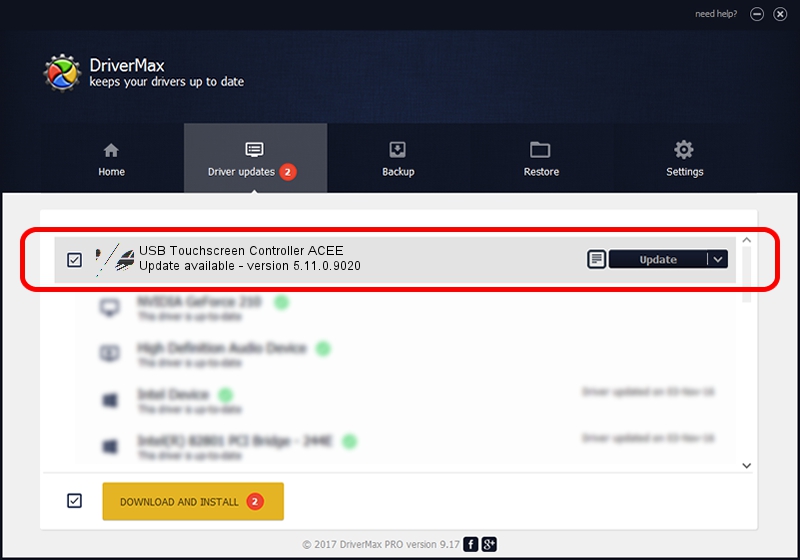Advertising seems to be blocked by your browser.
The ads help us provide this software and web site to you for free.
Please support our project by allowing our site to show ads.
Home /
Manufacturers /
eGalaxTouch /
USB Touchscreen Controller ACEE /
USB/VID_0EEF&PID_ACEE /
5.11.0.9020 Apr 20, 2011
eGalaxTouch USB Touchscreen Controller ACEE driver download and installation
USB Touchscreen Controller ACEE is a Mouse device. This Windows driver was developed by eGalaxTouch. In order to make sure you are downloading the exact right driver the hardware id is USB/VID_0EEF&PID_ACEE.
1. eGalaxTouch USB Touchscreen Controller ACEE - install the driver manually
- Download the setup file for eGalaxTouch USB Touchscreen Controller ACEE driver from the link below. This is the download link for the driver version 5.11.0.9020 dated 2011-04-20.
- Run the driver setup file from a Windows account with the highest privileges (rights). If your UAC (User Access Control) is started then you will have to confirm the installation of the driver and run the setup with administrative rights.
- Go through the driver installation wizard, which should be quite easy to follow. The driver installation wizard will analyze your PC for compatible devices and will install the driver.
- Restart your computer and enjoy the new driver, as you can see it was quite smple.
Driver rating 3.5 stars out of 40853 votes.
2. Installing the eGalaxTouch USB Touchscreen Controller ACEE driver using DriverMax: the easy way
The most important advantage of using DriverMax is that it will setup the driver for you in the easiest possible way and it will keep each driver up to date. How easy can you install a driver with DriverMax? Let's see!
- Start DriverMax and press on the yellow button that says ~SCAN FOR DRIVER UPDATES NOW~. Wait for DriverMax to analyze each driver on your computer.
- Take a look at the list of driver updates. Search the list until you locate the eGalaxTouch USB Touchscreen Controller ACEE driver. Click the Update button.
- That's all, the driver is now installed!

Jul 14 2016 12:27PM / Written by Dan Armano for DriverMax
follow @danarm