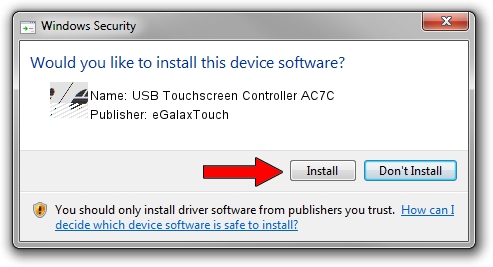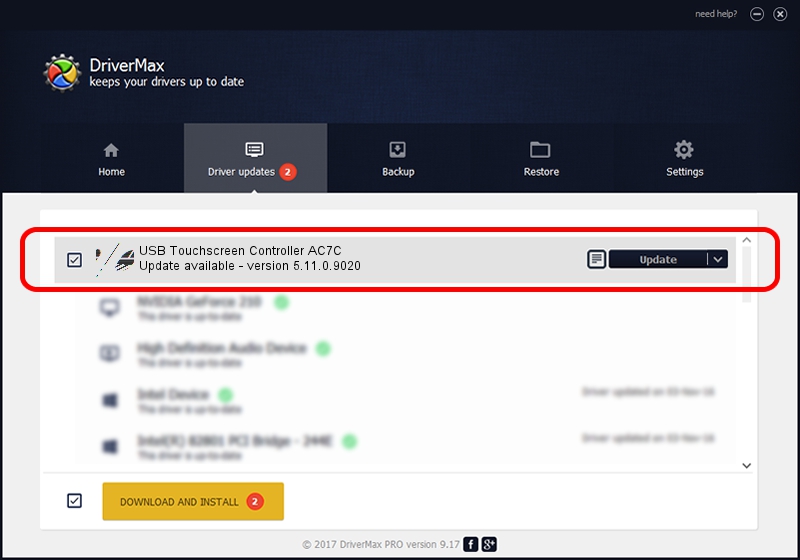Advertising seems to be blocked by your browser.
The ads help us provide this software and web site to you for free.
Please support our project by allowing our site to show ads.
Home /
Manufacturers /
eGalaxTouch /
USB Touchscreen Controller AC7C /
USB/VID_0EEF&PID_AC7C /
5.11.0.9020 Apr 20, 2011
eGalaxTouch USB Touchscreen Controller AC7C how to download and install the driver
USB Touchscreen Controller AC7C is a Mouse device. The developer of this driver was eGalaxTouch. The hardware id of this driver is USB/VID_0EEF&PID_AC7C; this string has to match your hardware.
1. How to manually install eGalaxTouch USB Touchscreen Controller AC7C driver
- Download the setup file for eGalaxTouch USB Touchscreen Controller AC7C driver from the location below. This is the download link for the driver version 5.11.0.9020 released on 2011-04-20.
- Run the driver setup file from a Windows account with the highest privileges (rights). If your User Access Control (UAC) is running then you will have to confirm the installation of the driver and run the setup with administrative rights.
- Follow the driver installation wizard, which should be pretty easy to follow. The driver installation wizard will scan your PC for compatible devices and will install the driver.
- Restart your PC and enjoy the fresh driver, as you can see it was quite smple.
Driver rating 3.9 stars out of 38686 votes.
2. Installing the eGalaxTouch USB Touchscreen Controller AC7C driver using DriverMax: the easy way
The most important advantage of using DriverMax is that it will install the driver for you in the easiest possible way and it will keep each driver up to date, not just this one. How easy can you install a driver using DriverMax? Let's take a look!
- Open DriverMax and push on the yellow button named ~SCAN FOR DRIVER UPDATES NOW~. Wait for DriverMax to scan and analyze each driver on your computer.
- Take a look at the list of available driver updates. Search the list until you find the eGalaxTouch USB Touchscreen Controller AC7C driver. Click the Update button.
- Enjoy using the updated driver! :)

Jul 24 2016 2:50PM / Written by Daniel Statescu for DriverMax
follow @DanielStatescu