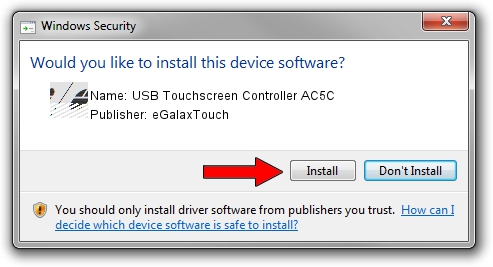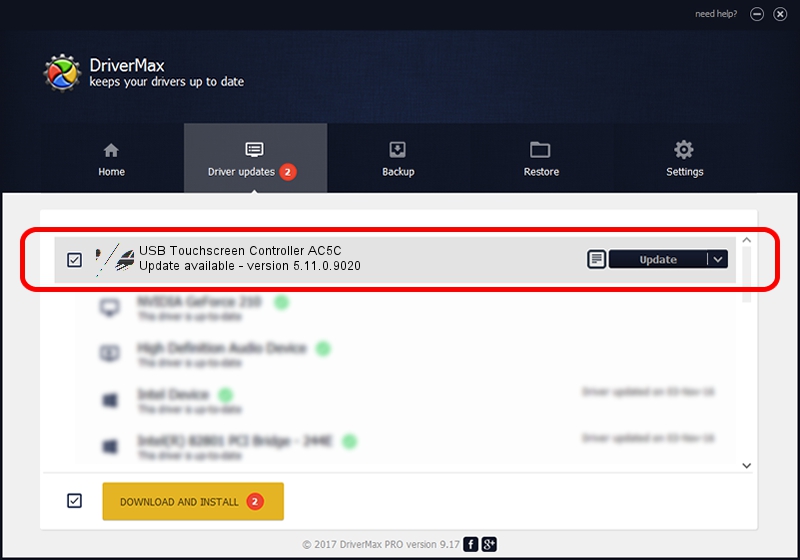Advertising seems to be blocked by your browser.
The ads help us provide this software and web site to you for free.
Please support our project by allowing our site to show ads.
Home /
Manufacturers /
eGalaxTouch /
USB Touchscreen Controller AC5C /
USB/VID_0EEF&PID_AC5C /
5.11.0.9020 Apr 20, 2011
eGalaxTouch USB Touchscreen Controller AC5C - two ways of downloading and installing the driver
USB Touchscreen Controller AC5C is a Mouse device. This driver was developed by eGalaxTouch. The hardware id of this driver is USB/VID_0EEF&PID_AC5C.
1. Manually install eGalaxTouch USB Touchscreen Controller AC5C driver
- Download the setup file for eGalaxTouch USB Touchscreen Controller AC5C driver from the link below. This download link is for the driver version 5.11.0.9020 released on 2011-04-20.
- Start the driver setup file from a Windows account with administrative rights. If your User Access Control Service (UAC) is enabled then you will have to accept of the driver and run the setup with administrative rights.
- Follow the driver setup wizard, which should be pretty straightforward. The driver setup wizard will scan your PC for compatible devices and will install the driver.
- Shutdown and restart your PC and enjoy the updated driver, it is as simple as that.
Driver rating 3.5 stars out of 37445 votes.
2. Using DriverMax to install eGalaxTouch USB Touchscreen Controller AC5C driver
The most important advantage of using DriverMax is that it will install the driver for you in the easiest possible way and it will keep each driver up to date, not just this one. How easy can you install a driver using DriverMax? Let's take a look!
- Open DriverMax and press on the yellow button named ~SCAN FOR DRIVER UPDATES NOW~. Wait for DriverMax to analyze each driver on your PC.
- Take a look at the list of available driver updates. Scroll the list down until you find the eGalaxTouch USB Touchscreen Controller AC5C driver. Click the Update button.
- That's all, the driver is now installed!

Jul 24 2016 2:56PM / Written by Daniel Statescu for DriverMax
follow @DanielStatescu