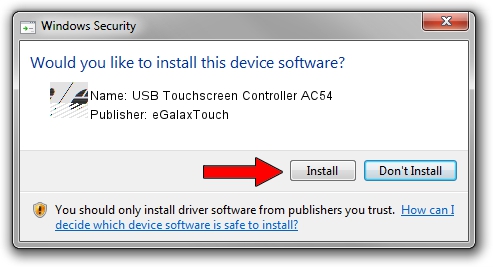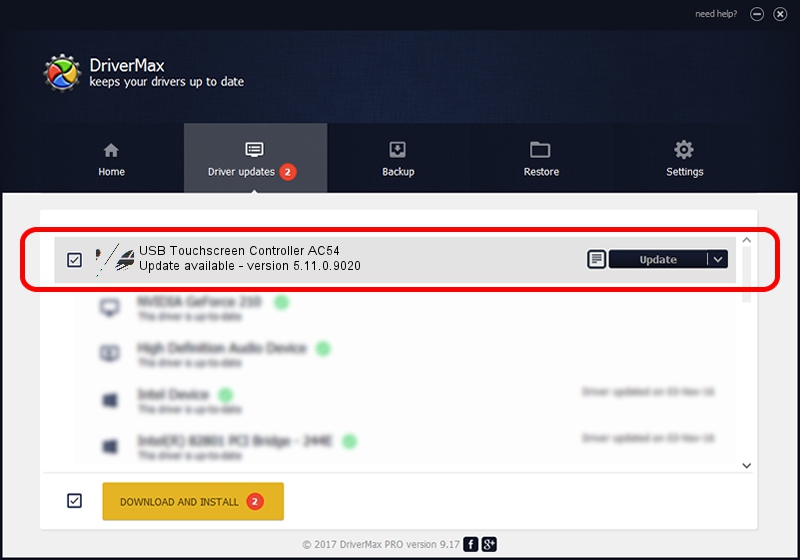Advertising seems to be blocked by your browser.
The ads help us provide this software and web site to you for free.
Please support our project by allowing our site to show ads.
Home /
Manufacturers /
eGalaxTouch /
USB Touchscreen Controller AC54 /
USB/VID_0EEF&PID_AC54 /
5.11.0.9020 Apr 20, 2011
eGalaxTouch USB Touchscreen Controller AC54 - two ways of downloading and installing the driver
USB Touchscreen Controller AC54 is a Mouse device. The Windows version of this driver was developed by eGalaxTouch. In order to make sure you are downloading the exact right driver the hardware id is USB/VID_0EEF&PID_AC54.
1. Manually install eGalaxTouch USB Touchscreen Controller AC54 driver
- Download the driver setup file for eGalaxTouch USB Touchscreen Controller AC54 driver from the link below. This download link is for the driver version 5.11.0.9020 released on 2011-04-20.
- Run the driver setup file from a Windows account with administrative rights. If your UAC (User Access Control) is running then you will have to confirm the installation of the driver and run the setup with administrative rights.
- Follow the driver installation wizard, which should be pretty straightforward. The driver installation wizard will scan your PC for compatible devices and will install the driver.
- Restart your PC and enjoy the fresh driver, it is as simple as that.
Driver rating 3.4 stars out of 71400 votes.
2. How to use DriverMax to install eGalaxTouch USB Touchscreen Controller AC54 driver
The most important advantage of using DriverMax is that it will install the driver for you in the easiest possible way and it will keep each driver up to date. How easy can you install a driver using DriverMax? Let's follow a few steps!
- Open DriverMax and click on the yellow button that says ~SCAN FOR DRIVER UPDATES NOW~. Wait for DriverMax to scan and analyze each driver on your computer.
- Take a look at the list of available driver updates. Scroll the list down until you find the eGalaxTouch USB Touchscreen Controller AC54 driver. Click the Update button.
- Finished installing the driver!

Jul 18 2016 4:20AM / Written by Daniel Statescu for DriverMax
follow @DanielStatescu