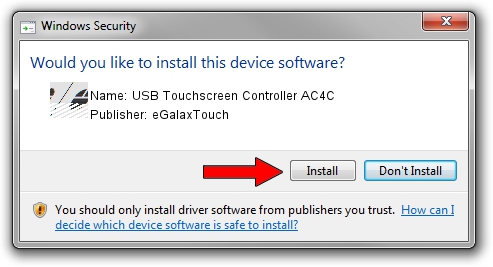Advertising seems to be blocked by your browser.
The ads help us provide this software and web site to you for free.
Please support our project by allowing our site to show ads.
Home /
Manufacturers /
eGalaxTouch /
USB Touchscreen Controller AC4C /
USB/VID_0EEF&PID_AC4C /
5.11.0.9020 Apr 20, 2011
eGalaxTouch USB Touchscreen Controller AC4C how to download and install the driver
USB Touchscreen Controller AC4C is a Mouse device. The Windows version of this driver was developed by eGalaxTouch. USB/VID_0EEF&PID_AC4C is the matching hardware id of this device.
1. eGalaxTouch USB Touchscreen Controller AC4C driver - how to install it manually
- You can download from the link below the driver installer file for the eGalaxTouch USB Touchscreen Controller AC4C driver. The archive contains version 5.11.0.9020 dated 2011-04-20 of the driver.
- Start the driver installer file from a user account with administrative rights. If your User Access Control Service (UAC) is enabled please accept of the driver and run the setup with administrative rights.
- Follow the driver installation wizard, which will guide you; it should be quite easy to follow. The driver installation wizard will analyze your PC and will install the right driver.
- When the operation finishes restart your PC in order to use the updated driver. It is as simple as that to install a Windows driver!
Driver rating 3.6 stars out of 69240 votes.
2. How to install eGalaxTouch USB Touchscreen Controller AC4C driver using DriverMax
The advantage of using DriverMax is that it will setup the driver for you in just a few seconds and it will keep each driver up to date, not just this one. How easy can you install a driver with DriverMax? Let's take a look!
- Start DriverMax and push on the yellow button that says ~SCAN FOR DRIVER UPDATES NOW~. Wait for DriverMax to analyze each driver on your computer.
- Take a look at the list of detected driver updates. Scroll the list down until you locate the eGalaxTouch USB Touchscreen Controller AC4C driver. Click the Update button.
- Finished installing the driver!

Jul 18 2016 4:24AM / Written by Dan Armano for DriverMax
follow @danarm