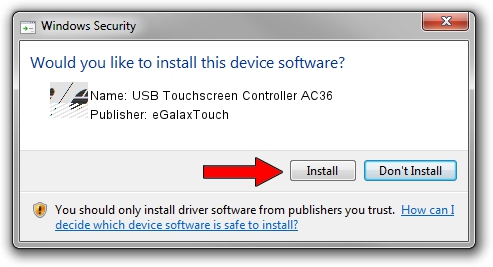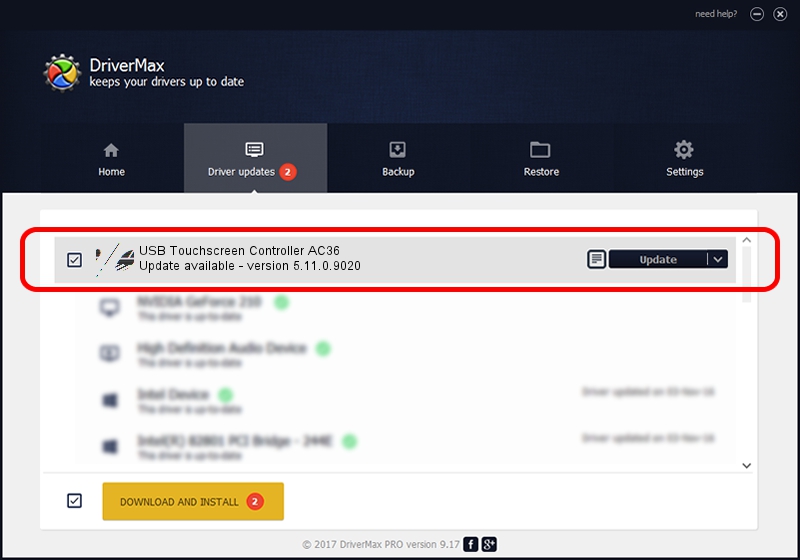Advertising seems to be blocked by your browser.
The ads help us provide this software and web site to you for free.
Please support our project by allowing our site to show ads.
Home /
Manufacturers /
eGalaxTouch /
USB Touchscreen Controller AC36 /
USB/VID_0EEF&PID_AC36 /
5.11.0.9020 Apr 20, 2011
eGalaxTouch USB Touchscreen Controller AC36 how to download and install the driver
USB Touchscreen Controller AC36 is a Mouse hardware device. This Windows driver was developed by eGalaxTouch. USB/VID_0EEF&PID_AC36 is the matching hardware id of this device.
1. Manually install eGalaxTouch USB Touchscreen Controller AC36 driver
- You can download from the link below the driver installer file for the eGalaxTouch USB Touchscreen Controller AC36 driver. The archive contains version 5.11.0.9020 dated 2011-04-20 of the driver.
- Run the driver installer file from a user account with administrative rights. If your UAC (User Access Control) is started please accept of the driver and run the setup with administrative rights.
- Go through the driver installation wizard, which will guide you; it should be pretty easy to follow. The driver installation wizard will scan your computer and will install the right driver.
- When the operation finishes restart your PC in order to use the updated driver. It is as simple as that to install a Windows driver!
This driver was rated with an average of 3.1 stars by 55753 users.
2. How to use DriverMax to install eGalaxTouch USB Touchscreen Controller AC36 driver
The most important advantage of using DriverMax is that it will setup the driver for you in just a few seconds and it will keep each driver up to date, not just this one. How easy can you install a driver with DriverMax? Let's see!
- Start DriverMax and click on the yellow button named ~SCAN FOR DRIVER UPDATES NOW~. Wait for DriverMax to scan and analyze each driver on your computer.
- Take a look at the list of available driver updates. Search the list until you find the eGalaxTouch USB Touchscreen Controller AC36 driver. Click on Update.
- That's it, you installed your first driver!

Jul 22 2016 9:10PM / Written by Andreea Kartman for DriverMax
follow @DeeaKartman