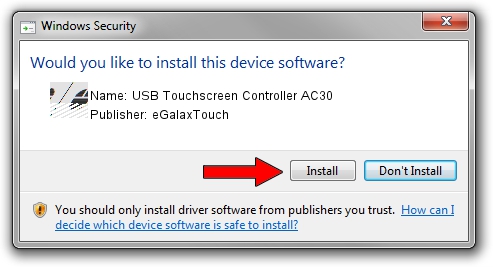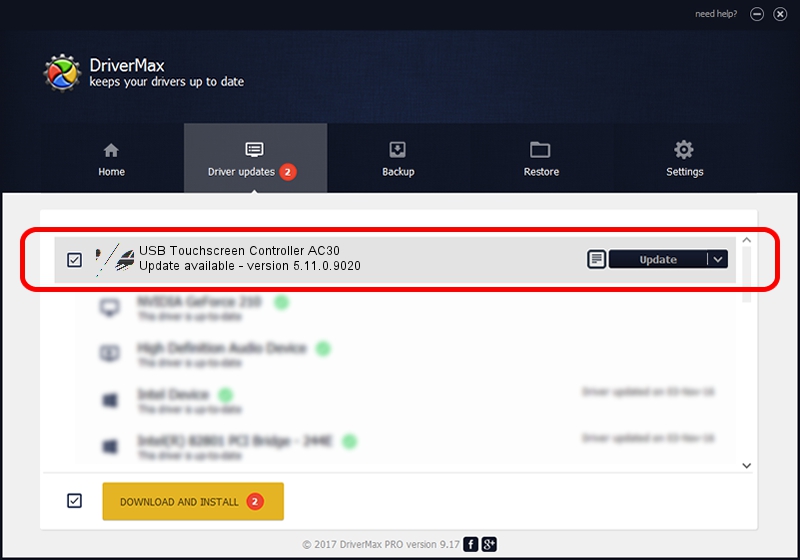Advertising seems to be blocked by your browser.
The ads help us provide this software and web site to you for free.
Please support our project by allowing our site to show ads.
Home /
Manufacturers /
eGalaxTouch /
USB Touchscreen Controller AC30 /
USB/VID_0EEF&PID_AC30 /
5.11.0.9020 Apr 20, 2011
eGalaxTouch USB Touchscreen Controller AC30 driver download and installation
USB Touchscreen Controller AC30 is a Mouse hardware device. The developer of this driver was eGalaxTouch. The hardware id of this driver is USB/VID_0EEF&PID_AC30; this string has to match your hardware.
1. Install eGalaxTouch USB Touchscreen Controller AC30 driver manually
- You can download from the link below the driver setup file for the eGalaxTouch USB Touchscreen Controller AC30 driver. The archive contains version 5.11.0.9020 dated 2011-04-20 of the driver.
- Run the driver installer file from a user account with administrative rights. If your UAC (User Access Control) is started please accept of the driver and run the setup with administrative rights.
- Go through the driver installation wizard, which will guide you; it should be pretty easy to follow. The driver installation wizard will scan your PC and will install the right driver.
- When the operation finishes restart your PC in order to use the updated driver. It is as simple as that to install a Windows driver!
This driver was rated with an average of 3.4 stars by 98317 users.
2. How to use DriverMax to install eGalaxTouch USB Touchscreen Controller AC30 driver
The advantage of using DriverMax is that it will setup the driver for you in the easiest possible way and it will keep each driver up to date, not just this one. How can you install a driver with DriverMax? Let's see!
- Open DriverMax and click on the yellow button that says ~SCAN FOR DRIVER UPDATES NOW~. Wait for DriverMax to analyze each driver on your PC.
- Take a look at the list of available driver updates. Search the list until you find the eGalaxTouch USB Touchscreen Controller AC30 driver. Click on Update.
- That's all, the driver is now installed!

Aug 5 2016 9:02AM / Written by Dan Armano for DriverMax
follow @danarm