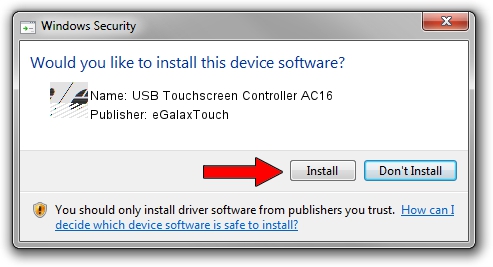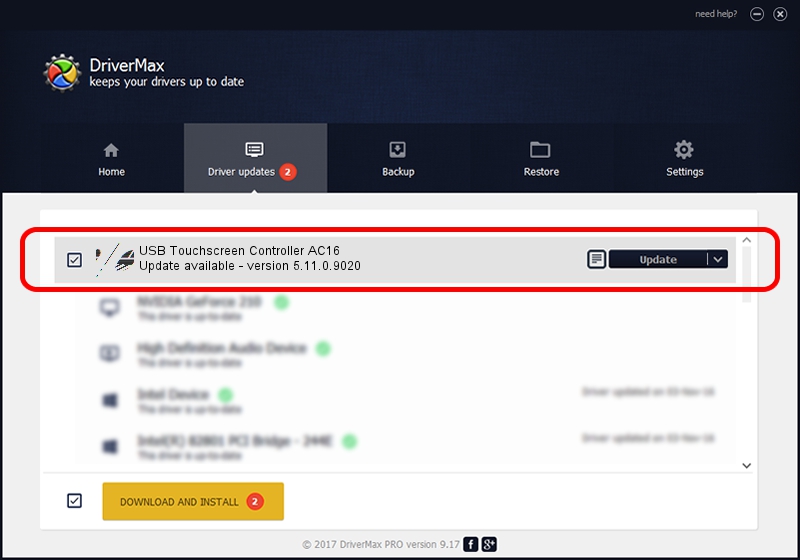Advertising seems to be blocked by your browser.
The ads help us provide this software and web site to you for free.
Please support our project by allowing our site to show ads.
Home /
Manufacturers /
eGalaxTouch /
USB Touchscreen Controller AC16 /
USB/VID_0EEF&PID_AC16 /
5.11.0.9020 Apr 20, 2011
eGalaxTouch USB Touchscreen Controller AC16 how to download and install the driver
USB Touchscreen Controller AC16 is a Mouse hardware device. The Windows version of this driver was developed by eGalaxTouch. The hardware id of this driver is USB/VID_0EEF&PID_AC16; this string has to match your hardware.
1. How to manually install eGalaxTouch USB Touchscreen Controller AC16 driver
- You can download from the link below the driver setup file for the eGalaxTouch USB Touchscreen Controller AC16 driver. The archive contains version 5.11.0.9020 released on 2011-04-20 of the driver.
- Run the driver installer file from a user account with administrative rights. If your User Access Control Service (UAC) is enabled please accept of the driver and run the setup with administrative rights.
- Go through the driver setup wizard, which will guide you; it should be pretty easy to follow. The driver setup wizard will analyze your PC and will install the right driver.
- When the operation finishes shutdown and restart your PC in order to use the updated driver. It is as simple as that to install a Windows driver!
This driver received an average rating of 3 stars out of 97906 votes.
2. Using DriverMax to install eGalaxTouch USB Touchscreen Controller AC16 driver
The advantage of using DriverMax is that it will install the driver for you in just a few seconds and it will keep each driver up to date. How easy can you install a driver using DriverMax? Let's follow a few steps!
- Start DriverMax and push on the yellow button named ~SCAN FOR DRIVER UPDATES NOW~. Wait for DriverMax to analyze each driver on your computer.
- Take a look at the list of detected driver updates. Search the list until you find the eGalaxTouch USB Touchscreen Controller AC16 driver. Click on Update.
- Enjoy using the updated driver! :)

Jul 11 2016 11:38PM / Written by Andreea Kartman for DriverMax
follow @DeeaKartman