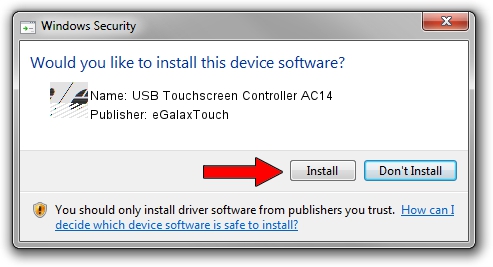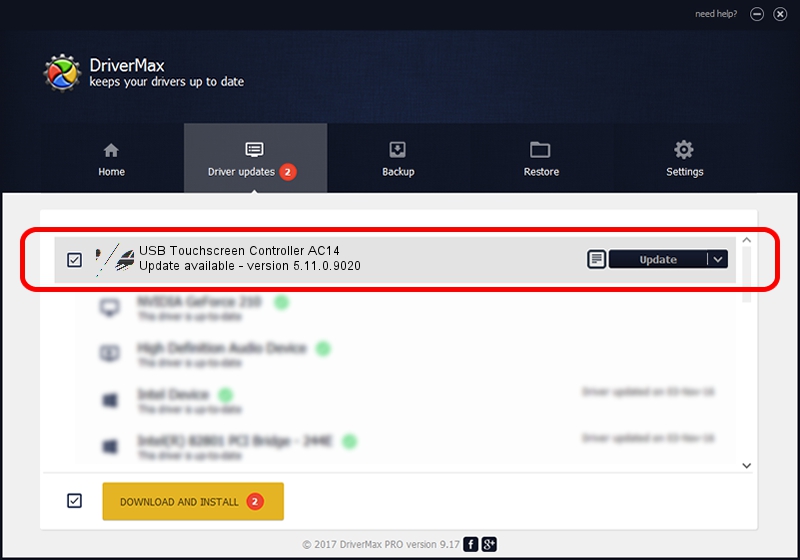Advertising seems to be blocked by your browser.
The ads help us provide this software and web site to you for free.
Please support our project by allowing our site to show ads.
Home /
Manufacturers /
eGalaxTouch /
USB Touchscreen Controller AC14 /
USB/VID_0EEF&PID_AC14 /
5.11.0.9020 Apr 20, 2011
Driver for eGalaxTouch USB Touchscreen Controller AC14 - downloading and installing it
USB Touchscreen Controller AC14 is a Mouse hardware device. The developer of this driver was eGalaxTouch. USB/VID_0EEF&PID_AC14 is the matching hardware id of this device.
1. Manually install eGalaxTouch USB Touchscreen Controller AC14 driver
- Download the setup file for eGalaxTouch USB Touchscreen Controller AC14 driver from the link below. This download link is for the driver version 5.11.0.9020 dated 2011-04-20.
- Run the driver setup file from a Windows account with administrative rights. If your User Access Control (UAC) is started then you will have to accept of the driver and run the setup with administrative rights.
- Go through the driver installation wizard, which should be pretty easy to follow. The driver installation wizard will analyze your PC for compatible devices and will install the driver.
- Shutdown and restart your computer and enjoy the updated driver, as you can see it was quite smple.
This driver was rated with an average of 3 stars by 97848 users.
2. Installing the eGalaxTouch USB Touchscreen Controller AC14 driver using DriverMax: the easy way
The advantage of using DriverMax is that it will install the driver for you in just a few seconds and it will keep each driver up to date, not just this one. How can you install a driver with DriverMax? Let's take a look!
- Open DriverMax and click on the yellow button that says ~SCAN FOR DRIVER UPDATES NOW~. Wait for DriverMax to scan and analyze each driver on your PC.
- Take a look at the list of driver updates. Scroll the list down until you find the eGalaxTouch USB Touchscreen Controller AC14 driver. Click on Update.
- Finished installing the driver!

Jul 11 2016 11:39PM / Written by Andreea Kartman for DriverMax
follow @DeeaKartman