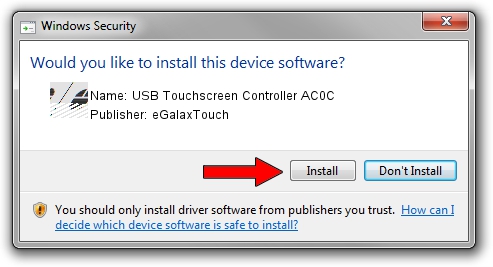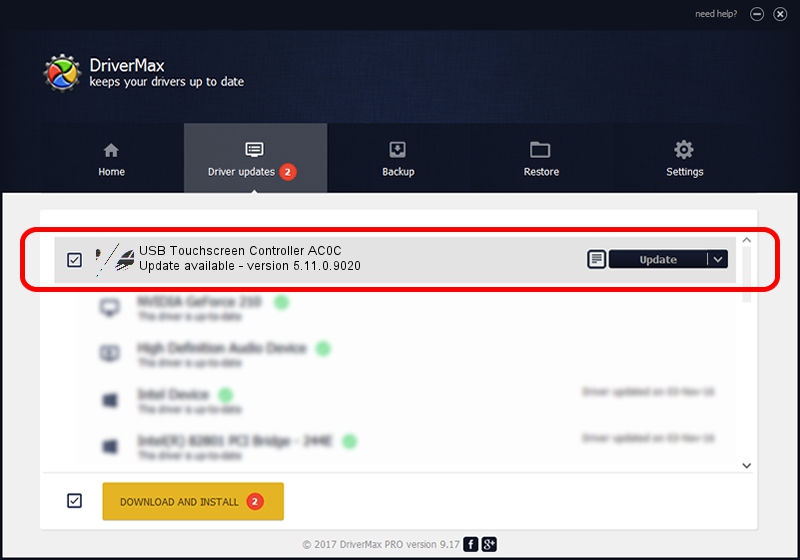Advertising seems to be blocked by your browser.
The ads help us provide this software and web site to you for free.
Please support our project by allowing our site to show ads.
Home /
Manufacturers /
eGalaxTouch /
USB Touchscreen Controller AC0C /
USB/VID_0EEF&PID_AC0C /
5.11.0.9020 Apr 20, 2011
Driver for eGalaxTouch USB Touchscreen Controller AC0C - downloading and installing it
USB Touchscreen Controller AC0C is a Mouse device. The Windows version of this driver was developed by eGalaxTouch. USB/VID_0EEF&PID_AC0C is the matching hardware id of this device.
1. Manually install eGalaxTouch USB Touchscreen Controller AC0C driver
- Download the setup file for eGalaxTouch USB Touchscreen Controller AC0C driver from the link below. This download link is for the driver version 5.11.0.9020 dated 2011-04-20.
- Start the driver installation file from a Windows account with administrative rights. If your User Access Control (UAC) is enabled then you will have to confirm the installation of the driver and run the setup with administrative rights.
- Go through the driver setup wizard, which should be quite straightforward. The driver setup wizard will analyze your PC for compatible devices and will install the driver.
- Restart your PC and enjoy the updated driver, it is as simple as that.
This driver was rated with an average of 3.1 stars by 25725 users.
2. How to use DriverMax to install eGalaxTouch USB Touchscreen Controller AC0C driver
The advantage of using DriverMax is that it will install the driver for you in the easiest possible way and it will keep each driver up to date. How can you install a driver with DriverMax? Let's follow a few steps!
- Open DriverMax and push on the yellow button that says ~SCAN FOR DRIVER UPDATES NOW~. Wait for DriverMax to scan and analyze each driver on your PC.
- Take a look at the list of driver updates. Scroll the list down until you find the eGalaxTouch USB Touchscreen Controller AC0C driver. Click on Update.
- That's all, the driver is now installed!

Jul 16 2016 2:26PM / Written by Daniel Statescu for DriverMax
follow @DanielStatescu