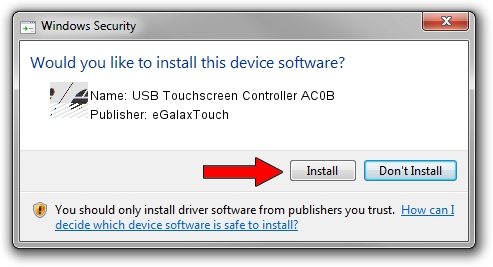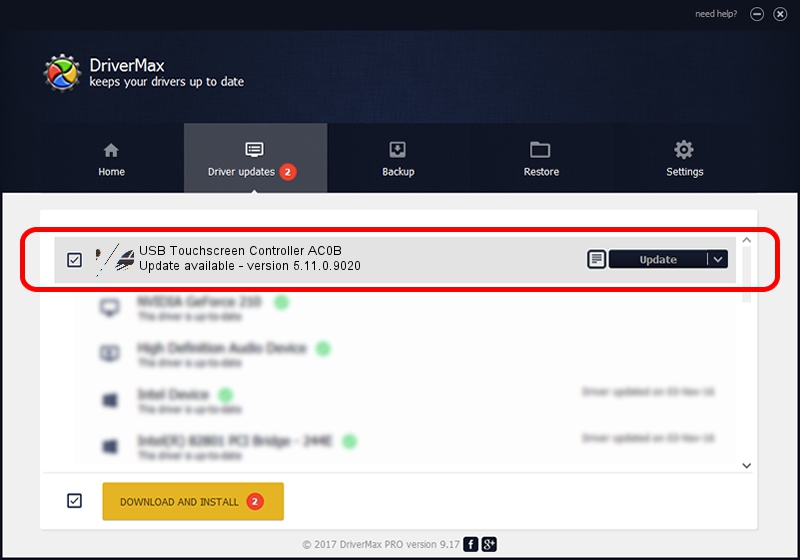Advertising seems to be blocked by your browser.
The ads help us provide this software and web site to you for free.
Please support our project by allowing our site to show ads.
Home /
Manufacturers /
eGalaxTouch /
USB Touchscreen Controller AC0B /
USB/VID_0EEF&PID_AC0B /
5.11.0.9020 Apr 20, 2011
Driver for eGalaxTouch USB Touchscreen Controller AC0B - downloading and installing it
USB Touchscreen Controller AC0B is a Mouse device. This Windows driver was developed by eGalaxTouch. USB/VID_0EEF&PID_AC0B is the matching hardware id of this device.
1. How to manually install eGalaxTouch USB Touchscreen Controller AC0B driver
- You can download from the link below the driver installer file for the eGalaxTouch USB Touchscreen Controller AC0B driver. The archive contains version 5.11.0.9020 dated 2011-04-20 of the driver.
- Run the driver installer file from a user account with administrative rights. If your User Access Control (UAC) is enabled please confirm the installation of the driver and run the setup with administrative rights.
- Go through the driver setup wizard, which will guide you; it should be pretty easy to follow. The driver setup wizard will analyze your PC and will install the right driver.
- When the operation finishes shutdown and restart your PC in order to use the updated driver. It is as simple as that to install a Windows driver!
Driver rating 4 stars out of 25508 votes.
2. How to use DriverMax to install eGalaxTouch USB Touchscreen Controller AC0B driver
The advantage of using DriverMax is that it will setup the driver for you in just a few seconds and it will keep each driver up to date, not just this one. How can you install a driver with DriverMax? Let's follow a few steps!
- Open DriverMax and press on the yellow button named ~SCAN FOR DRIVER UPDATES NOW~. Wait for DriverMax to analyze each driver on your PC.
- Take a look at the list of available driver updates. Search the list until you locate the eGalaxTouch USB Touchscreen Controller AC0B driver. Click the Update button.
- Finished installing the driver!

Jul 16 2016 2:27PM / Written by Dan Armano for DriverMax
follow @danarm