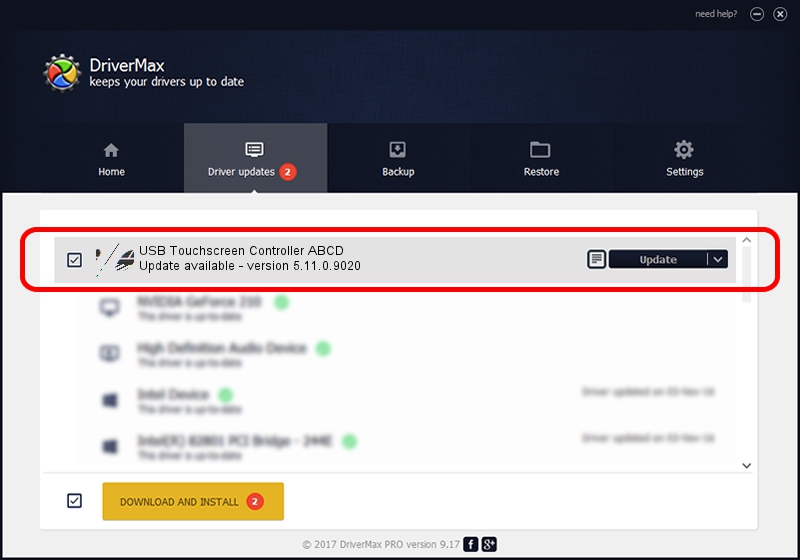Advertising seems to be blocked by your browser.
The ads help us provide this software and web site to you for free.
Please support our project by allowing our site to show ads.
Home /
Manufacturers /
eGalaxTouch /
USB Touchscreen Controller ABCD /
USB/VID_0EEF&PID_ABCD /
5.11.0.9020 Apr 20, 2011
eGalaxTouch USB Touchscreen Controller ABCD driver download and installation
USB Touchscreen Controller ABCD is a Mouse hardware device. This Windows driver was developed by eGalaxTouch. USB/VID_0EEF&PID_ABCD is the matching hardware id of this device.
1. How to manually install eGalaxTouch USB Touchscreen Controller ABCD driver
- You can download from the link below the driver setup file for the eGalaxTouch USB Touchscreen Controller ABCD driver. The archive contains version 5.11.0.9020 dated 2011-04-20 of the driver.
- Start the driver installer file from a user account with administrative rights. If your UAC (User Access Control) is running please confirm the installation of the driver and run the setup with administrative rights.
- Follow the driver setup wizard, which will guide you; it should be quite easy to follow. The driver setup wizard will scan your computer and will install the right driver.
- When the operation finishes restart your computer in order to use the updated driver. It is as simple as that to install a Windows driver!
This driver was rated with an average of 3.2 stars by 45230 users.
2. Installing the eGalaxTouch USB Touchscreen Controller ABCD driver using DriverMax: the easy way
The most important advantage of using DriverMax is that it will setup the driver for you in the easiest possible way and it will keep each driver up to date. How easy can you install a driver using DriverMax? Let's take a look!
- Start DriverMax and click on the yellow button named ~SCAN FOR DRIVER UPDATES NOW~. Wait for DriverMax to analyze each driver on your computer.
- Take a look at the list of available driver updates. Scroll the list down until you find the eGalaxTouch USB Touchscreen Controller ABCD driver. Click on Update.
- Finished installing the driver!

Jul 13 2016 10:05PM / Written by Daniel Statescu for DriverMax
follow @DanielStatescu