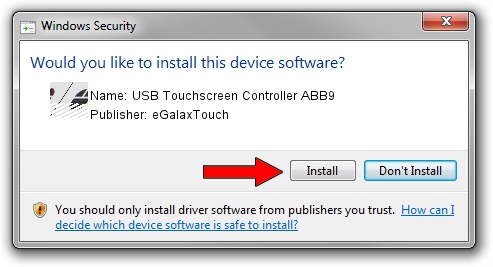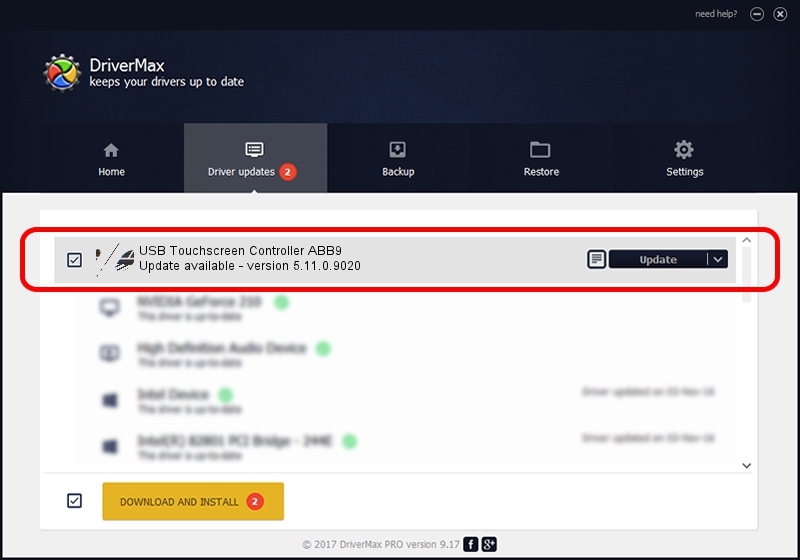Advertising seems to be blocked by your browser.
The ads help us provide this software and web site to you for free.
Please support our project by allowing our site to show ads.
Home /
Manufacturers /
eGalaxTouch /
USB Touchscreen Controller ABB9 /
USB/VID_0EEF&PID_ABB9 /
5.11.0.9020 Apr 20, 2011
eGalaxTouch USB Touchscreen Controller ABB9 how to download and install the driver
USB Touchscreen Controller ABB9 is a Mouse hardware device. The developer of this driver was eGalaxTouch. The hardware id of this driver is USB/VID_0EEF&PID_ABB9; this string has to match your hardware.
1. Install eGalaxTouch USB Touchscreen Controller ABB9 driver manually
- Download the driver setup file for eGalaxTouch USB Touchscreen Controller ABB9 driver from the location below. This is the download link for the driver version 5.11.0.9020 dated 2011-04-20.
- Start the driver setup file from a Windows account with administrative rights. If your User Access Control Service (UAC) is running then you will have to accept of the driver and run the setup with administrative rights.
- Go through the driver installation wizard, which should be pretty straightforward. The driver installation wizard will scan your PC for compatible devices and will install the driver.
- Shutdown and restart your PC and enjoy the fresh driver, it is as simple as that.
This driver was rated with an average of 3.5 stars by 81754 users.
2. How to use DriverMax to install eGalaxTouch USB Touchscreen Controller ABB9 driver
The most important advantage of using DriverMax is that it will install the driver for you in just a few seconds and it will keep each driver up to date, not just this one. How can you install a driver with DriverMax? Let's see!
- Start DriverMax and press on the yellow button that says ~SCAN FOR DRIVER UPDATES NOW~. Wait for DriverMax to scan and analyze each driver on your computer.
- Take a look at the list of available driver updates. Search the list until you find the eGalaxTouch USB Touchscreen Controller ABB9 driver. Click the Update button.
- That's it, you installed your first driver!

Jul 13 2016 10:18PM / Written by Dan Armano for DriverMax
follow @danarm