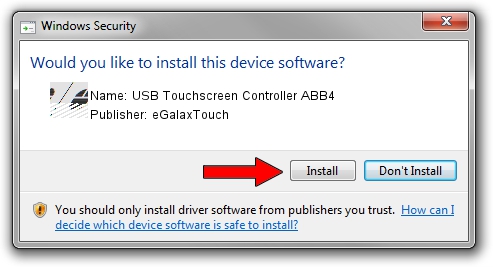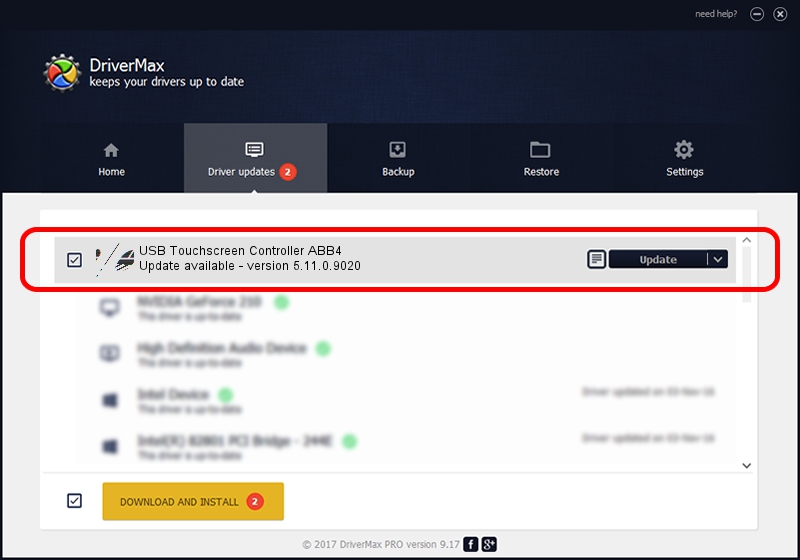Advertising seems to be blocked by your browser.
The ads help us provide this software and web site to you for free.
Please support our project by allowing our site to show ads.
Home /
Manufacturers /
eGalaxTouch /
USB Touchscreen Controller ABB4 /
USB/VID_0EEF&PID_ABB4 /
5.11.0.9020 Apr 20, 2011
Driver for eGalaxTouch USB Touchscreen Controller ABB4 - downloading and installing it
USB Touchscreen Controller ABB4 is a Mouse hardware device. This driver was developed by eGalaxTouch. USB/VID_0EEF&PID_ABB4 is the matching hardware id of this device.
1. Manually install eGalaxTouch USB Touchscreen Controller ABB4 driver
- You can download from the link below the driver setup file for the eGalaxTouch USB Touchscreen Controller ABB4 driver. The archive contains version 5.11.0.9020 dated 2011-04-20 of the driver.
- Start the driver installer file from a user account with administrative rights. If your UAC (User Access Control) is running please confirm the installation of the driver and run the setup with administrative rights.
- Go through the driver installation wizard, which will guide you; it should be pretty easy to follow. The driver installation wizard will scan your computer and will install the right driver.
- When the operation finishes shutdown and restart your PC in order to use the updated driver. It is as simple as that to install a Windows driver!
This driver received an average rating of 3.3 stars out of 41122 votes.
2. The easy way: using DriverMax to install eGalaxTouch USB Touchscreen Controller ABB4 driver
The advantage of using DriverMax is that it will setup the driver for you in just a few seconds and it will keep each driver up to date, not just this one. How easy can you install a driver using DriverMax? Let's follow a few steps!
- Start DriverMax and press on the yellow button that says ~SCAN FOR DRIVER UPDATES NOW~. Wait for DriverMax to scan and analyze each driver on your computer.
- Take a look at the list of available driver updates. Scroll the list down until you locate the eGalaxTouch USB Touchscreen Controller ABB4 driver. Click the Update button.
- Enjoy using the updated driver! :)