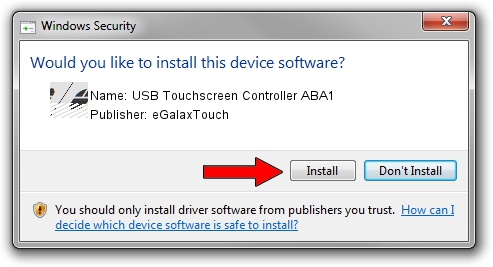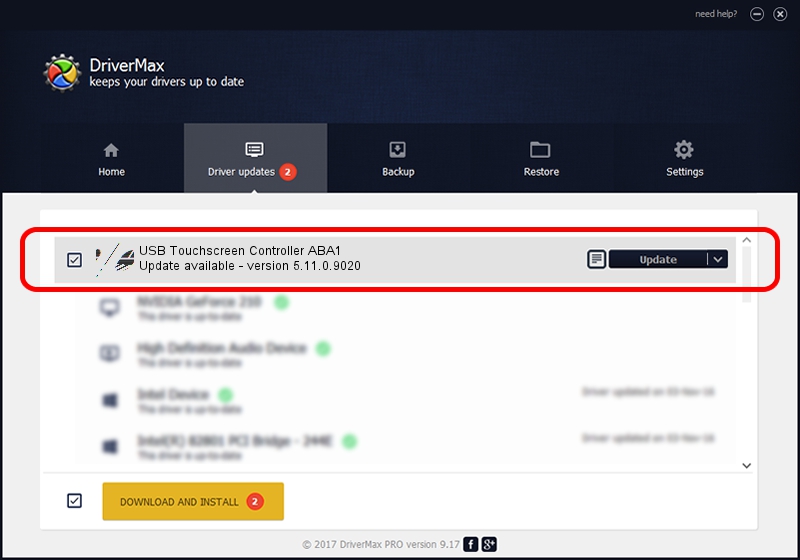Advertising seems to be blocked by your browser.
The ads help us provide this software and web site to you for free.
Please support our project by allowing our site to show ads.
Home /
Manufacturers /
eGalaxTouch /
USB Touchscreen Controller ABA1 /
USB/VID_0EEF&PID_ABA1 /
5.11.0.9020 Apr 20, 2011
Driver for eGalaxTouch USB Touchscreen Controller ABA1 - downloading and installing it
USB Touchscreen Controller ABA1 is a Mouse hardware device. The Windows version of this driver was developed by eGalaxTouch. The hardware id of this driver is USB/VID_0EEF&PID_ABA1; this string has to match your hardware.
1. How to manually install eGalaxTouch USB Touchscreen Controller ABA1 driver
- Download the driver setup file for eGalaxTouch USB Touchscreen Controller ABA1 driver from the link below. This is the download link for the driver version 5.11.0.9020 dated 2011-04-20.
- Start the driver installation file from a Windows account with the highest privileges (rights). If your User Access Control Service (UAC) is running then you will have to accept of the driver and run the setup with administrative rights.
- Follow the driver setup wizard, which should be quite straightforward. The driver setup wizard will analyze your PC for compatible devices and will install the driver.
- Shutdown and restart your PC and enjoy the updated driver, it is as simple as that.
This driver received an average rating of 3.4 stars out of 39798 votes.
2. The easy way: using DriverMax to install eGalaxTouch USB Touchscreen Controller ABA1 driver
The most important advantage of using DriverMax is that it will setup the driver for you in the easiest possible way and it will keep each driver up to date. How easy can you install a driver with DriverMax? Let's take a look!
- Start DriverMax and click on the yellow button named ~SCAN FOR DRIVER UPDATES NOW~. Wait for DriverMax to scan and analyze each driver on your PC.
- Take a look at the list of driver updates. Search the list until you locate the eGalaxTouch USB Touchscreen Controller ABA1 driver. Click the Update button.
- Finished installing the driver!

Jul 15 2016 5:56AM / Written by Andreea Kartman for DriverMax
follow @DeeaKartman