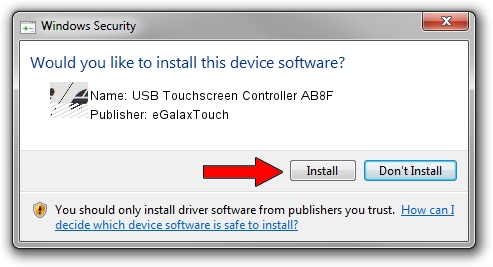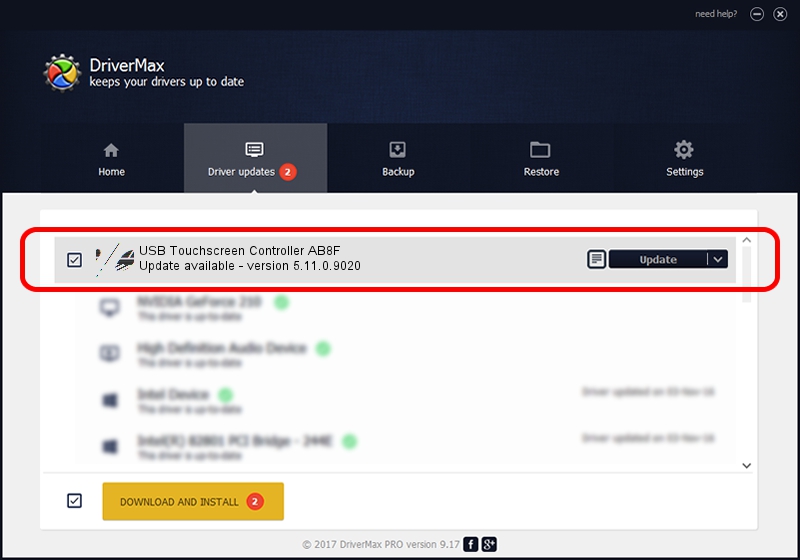Advertising seems to be blocked by your browser.
The ads help us provide this software and web site to you for free.
Please support our project by allowing our site to show ads.
Home /
Manufacturers /
eGalaxTouch /
USB Touchscreen Controller AB8F /
USB/VID_0EEF&PID_AB8F /
5.11.0.9020 Apr 20, 2011
eGalaxTouch USB Touchscreen Controller AB8F - two ways of downloading and installing the driver
USB Touchscreen Controller AB8F is a Mouse hardware device. The Windows version of this driver was developed by eGalaxTouch. The hardware id of this driver is USB/VID_0EEF&PID_AB8F.
1. Manually install eGalaxTouch USB Touchscreen Controller AB8F driver
- Download the driver setup file for eGalaxTouch USB Touchscreen Controller AB8F driver from the location below. This download link is for the driver version 5.11.0.9020 dated 2011-04-20.
- Run the driver setup file from a Windows account with the highest privileges (rights). If your UAC (User Access Control) is enabled then you will have to accept of the driver and run the setup with administrative rights.
- Go through the driver setup wizard, which should be quite straightforward. The driver setup wizard will analyze your PC for compatible devices and will install the driver.
- Shutdown and restart your PC and enjoy the fresh driver, as you can see it was quite smple.
This driver received an average rating of 3.2 stars out of 47768 votes.
2. The easy way: using DriverMax to install eGalaxTouch USB Touchscreen Controller AB8F driver
The advantage of using DriverMax is that it will setup the driver for you in the easiest possible way and it will keep each driver up to date. How can you install a driver using DriverMax? Let's take a look!
- Start DriverMax and click on the yellow button named ~SCAN FOR DRIVER UPDATES NOW~. Wait for DriverMax to scan and analyze each driver on your PC.
- Take a look at the list of available driver updates. Search the list until you find the eGalaxTouch USB Touchscreen Controller AB8F driver. Click on Update.
- That's all, the driver is now installed!

Jul 24 2016 10:39PM / Written by Daniel Statescu for DriverMax
follow @DanielStatescu