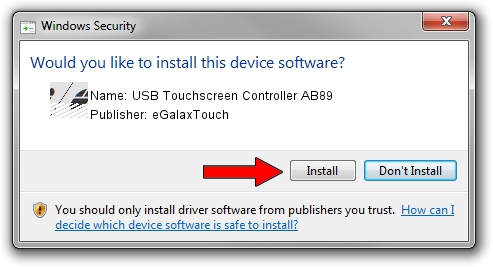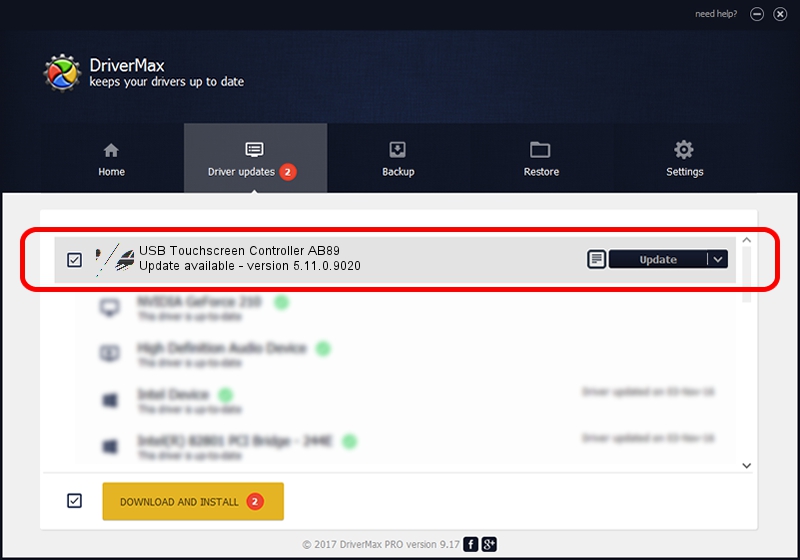Advertising seems to be blocked by your browser.
The ads help us provide this software and web site to you for free.
Please support our project by allowing our site to show ads.
Home /
Manufacturers /
eGalaxTouch /
USB Touchscreen Controller AB89 /
USB/VID_0EEF&PID_AB89 /
5.11.0.9020 Apr 20, 2011
eGalaxTouch USB Touchscreen Controller AB89 how to download and install the driver
USB Touchscreen Controller AB89 is a Mouse hardware device. The developer of this driver was eGalaxTouch. In order to make sure you are downloading the exact right driver the hardware id is USB/VID_0EEF&PID_AB89.
1. How to manually install eGalaxTouch USB Touchscreen Controller AB89 driver
- Download the driver setup file for eGalaxTouch USB Touchscreen Controller AB89 driver from the location below. This download link is for the driver version 5.11.0.9020 released on 2011-04-20.
- Run the driver setup file from a Windows account with administrative rights. If your User Access Control Service (UAC) is running then you will have to accept of the driver and run the setup with administrative rights.
- Go through the driver installation wizard, which should be pretty straightforward. The driver installation wizard will analyze your PC for compatible devices and will install the driver.
- Shutdown and restart your PC and enjoy the new driver, as you can see it was quite smple.
This driver received an average rating of 3.7 stars out of 46910 votes.
2. How to use DriverMax to install eGalaxTouch USB Touchscreen Controller AB89 driver
The advantage of using DriverMax is that it will install the driver for you in just a few seconds and it will keep each driver up to date. How can you install a driver using DriverMax? Let's take a look!
- Start DriverMax and click on the yellow button named ~SCAN FOR DRIVER UPDATES NOW~. Wait for DriverMax to analyze each driver on your computer.
- Take a look at the list of available driver updates. Scroll the list down until you find the eGalaxTouch USB Touchscreen Controller AB89 driver. Click the Update button.
- That's all, the driver is now installed!

Jul 24 2016 10:44PM / Written by Dan Armano for DriverMax
follow @danarm