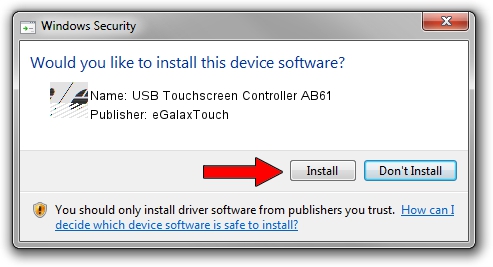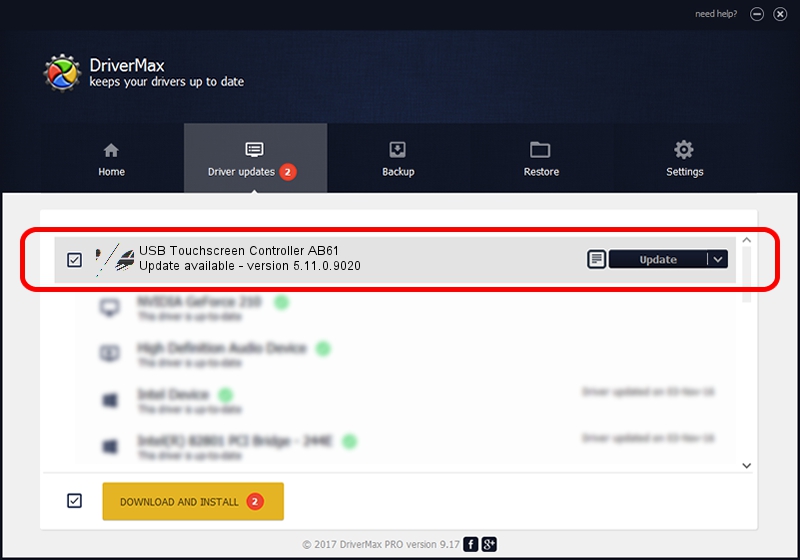Advertising seems to be blocked by your browser.
The ads help us provide this software and web site to you for free.
Please support our project by allowing our site to show ads.
Home /
Manufacturers /
eGalaxTouch /
USB Touchscreen Controller AB61 /
USB/VID_0EEF&PID_AB61 /
5.11.0.9020 Apr 20, 2011
eGalaxTouch USB Touchscreen Controller AB61 driver download and installation
USB Touchscreen Controller AB61 is a Mouse hardware device. This Windows driver was developed by eGalaxTouch. USB/VID_0EEF&PID_AB61 is the matching hardware id of this device.
1. Install eGalaxTouch USB Touchscreen Controller AB61 driver manually
- You can download from the link below the driver installer file for the eGalaxTouch USB Touchscreen Controller AB61 driver. The archive contains version 5.11.0.9020 dated 2011-04-20 of the driver.
- Run the driver installer file from a user account with the highest privileges (rights). If your User Access Control Service (UAC) is started please confirm the installation of the driver and run the setup with administrative rights.
- Go through the driver setup wizard, which will guide you; it should be quite easy to follow. The driver setup wizard will analyze your PC and will install the right driver.
- When the operation finishes shutdown and restart your PC in order to use the updated driver. As you can see it was quite smple to install a Windows driver!
This driver was rated with an average of 3.9 stars by 18949 users.
2. Using DriverMax to install eGalaxTouch USB Touchscreen Controller AB61 driver
The advantage of using DriverMax is that it will setup the driver for you in just a few seconds and it will keep each driver up to date, not just this one. How easy can you install a driver using DriverMax? Let's take a look!
- Open DriverMax and press on the yellow button that says ~SCAN FOR DRIVER UPDATES NOW~. Wait for DriverMax to scan and analyze each driver on your computer.
- Take a look at the list of detected driver updates. Search the list until you find the eGalaxTouch USB Touchscreen Controller AB61 driver. Click the Update button.
- Enjoy using the updated driver! :)

Jul 28 2016 12:43AM / Written by Daniel Statescu for DriverMax
follow @DanielStatescu