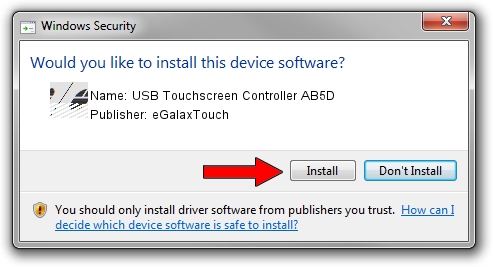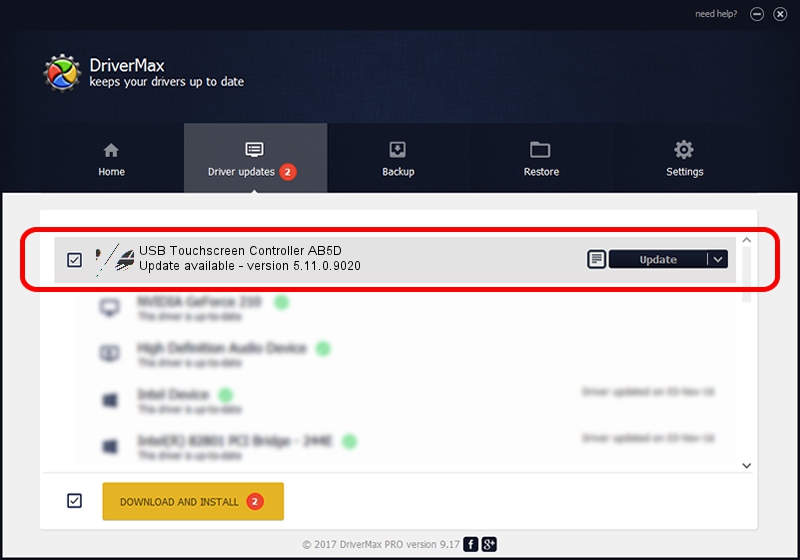Advertising seems to be blocked by your browser.
The ads help us provide this software and web site to you for free.
Please support our project by allowing our site to show ads.
Home /
Manufacturers /
eGalaxTouch /
USB Touchscreen Controller AB5D /
USB/VID_0EEF&PID_AB5D /
5.11.0.9020 Apr 20, 2011
eGalaxTouch USB Touchscreen Controller AB5D how to download and install the driver
USB Touchscreen Controller AB5D is a Mouse device. This Windows driver was developed by eGalaxTouch. In order to make sure you are downloading the exact right driver the hardware id is USB/VID_0EEF&PID_AB5D.
1. eGalaxTouch USB Touchscreen Controller AB5D - install the driver manually
- Download the setup file for eGalaxTouch USB Touchscreen Controller AB5D driver from the location below. This download link is for the driver version 5.11.0.9020 released on 2011-04-20.
- Start the driver setup file from a Windows account with the highest privileges (rights). If your User Access Control Service (UAC) is enabled then you will have to accept of the driver and run the setup with administrative rights.
- Go through the driver setup wizard, which should be quite straightforward. The driver setup wizard will scan your PC for compatible devices and will install the driver.
- Restart your PC and enjoy the new driver, as you can see it was quite smple.
This driver was rated with an average of 3.7 stars by 18644 users.
2. The easy way: using DriverMax to install eGalaxTouch USB Touchscreen Controller AB5D driver
The advantage of using DriverMax is that it will install the driver for you in just a few seconds and it will keep each driver up to date. How can you install a driver using DriverMax? Let's see!
- Start DriverMax and click on the yellow button that says ~SCAN FOR DRIVER UPDATES NOW~. Wait for DriverMax to scan and analyze each driver on your computer.
- Take a look at the list of detected driver updates. Search the list until you find the eGalaxTouch USB Touchscreen Controller AB5D driver. Click on Update.
- That's it, you installed your first driver!

Jul 28 2016 12:45AM / Written by Daniel Statescu for DriverMax
follow @DanielStatescu