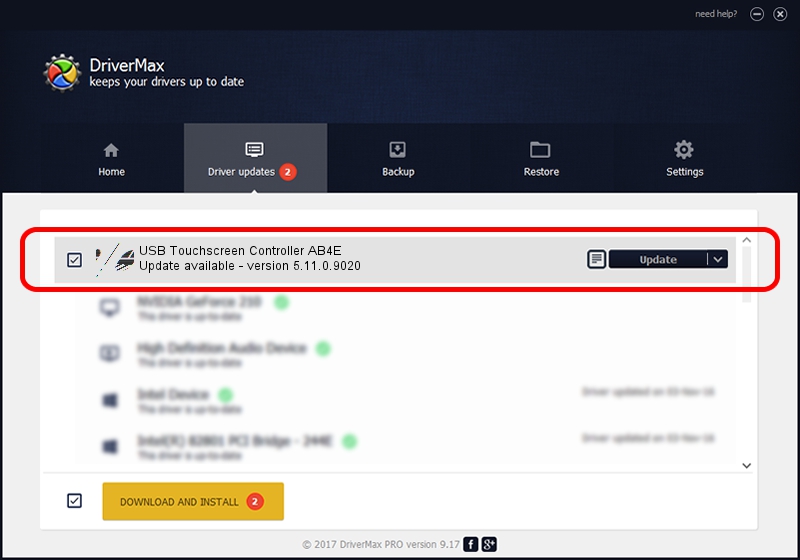Advertising seems to be blocked by your browser.
The ads help us provide this software and web site to you for free.
Please support our project by allowing our site to show ads.
Home /
Manufacturers /
eGalaxTouch /
USB Touchscreen Controller AB4E /
USB/VID_0EEF&PID_AB4E /
5.11.0.9020 Apr 20, 2011
Download and install eGalaxTouch USB Touchscreen Controller AB4E driver
USB Touchscreen Controller AB4E is a Mouse hardware device. The Windows version of this driver was developed by eGalaxTouch. In order to make sure you are downloading the exact right driver the hardware id is USB/VID_0EEF&PID_AB4E.
1. eGalaxTouch USB Touchscreen Controller AB4E - install the driver manually
- Download the driver setup file for eGalaxTouch USB Touchscreen Controller AB4E driver from the link below. This is the download link for the driver version 5.11.0.9020 dated 2011-04-20.
- Start the driver installation file from a Windows account with the highest privileges (rights). If your UAC (User Access Control) is running then you will have to confirm the installation of the driver and run the setup with administrative rights.
- Go through the driver installation wizard, which should be pretty easy to follow. The driver installation wizard will scan your PC for compatible devices and will install the driver.
- Restart your PC and enjoy the new driver, it is as simple as that.
This driver was rated with an average of 4 stars by 81346 users.
2. The easy way: using DriverMax to install eGalaxTouch USB Touchscreen Controller AB4E driver
The advantage of using DriverMax is that it will setup the driver for you in just a few seconds and it will keep each driver up to date, not just this one. How can you install a driver using DriverMax? Let's see!
- Start DriverMax and click on the yellow button named ~SCAN FOR DRIVER UPDATES NOW~. Wait for DriverMax to analyze each driver on your computer.
- Take a look at the list of detected driver updates. Search the list until you find the eGalaxTouch USB Touchscreen Controller AB4E driver. Click on Update.
- Finished installing the driver!

Jul 27 2016 8:58PM / Written by Andreea Kartman for DriverMax
follow @DeeaKartman