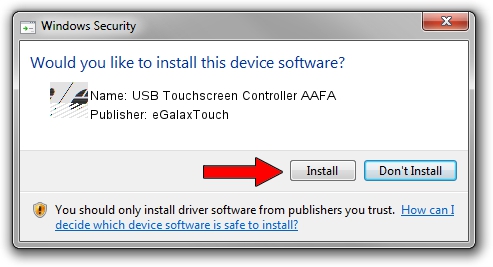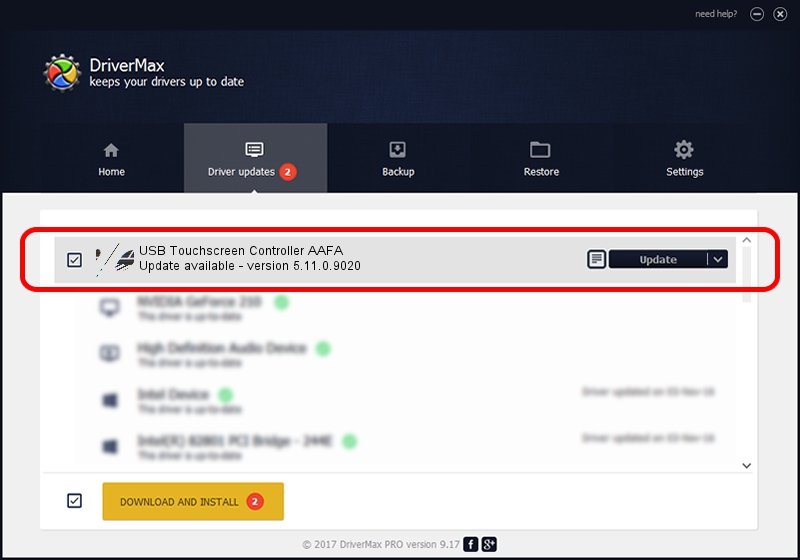Advertising seems to be blocked by your browser.
The ads help us provide this software and web site to you for free.
Please support our project by allowing our site to show ads.
Home /
Manufacturers /
eGalaxTouch /
USB Touchscreen Controller AAFA /
USB/VID_0EEF&PID_AAFA /
5.11.0.9020 Apr 20, 2011
Download and install eGalaxTouch USB Touchscreen Controller AAFA driver
USB Touchscreen Controller AAFA is a Mouse device. This Windows driver was developed by eGalaxTouch. The hardware id of this driver is USB/VID_0EEF&PID_AAFA; this string has to match your hardware.
1. eGalaxTouch USB Touchscreen Controller AAFA driver - how to install it manually
- Download the setup file for eGalaxTouch USB Touchscreen Controller AAFA driver from the location below. This is the download link for the driver version 5.11.0.9020 dated 2011-04-20.
- Start the driver setup file from a Windows account with the highest privileges (rights). If your User Access Control (UAC) is enabled then you will have to confirm the installation of the driver and run the setup with administrative rights.
- Follow the driver installation wizard, which should be quite easy to follow. The driver installation wizard will analyze your PC for compatible devices and will install the driver.
- Restart your PC and enjoy the fresh driver, as you can see it was quite smple.
Driver rating 3.3 stars out of 75416 votes.
2. The easy way: using DriverMax to install eGalaxTouch USB Touchscreen Controller AAFA driver
The most important advantage of using DriverMax is that it will setup the driver for you in the easiest possible way and it will keep each driver up to date, not just this one. How easy can you install a driver with DriverMax? Let's take a look!
- Start DriverMax and push on the yellow button that says ~SCAN FOR DRIVER UPDATES NOW~. Wait for DriverMax to scan and analyze each driver on your computer.
- Take a look at the list of driver updates. Search the list until you locate the eGalaxTouch USB Touchscreen Controller AAFA driver. Click on Update.
- That's it, you installed your first driver!

Jul 9 2016 9:05AM / Written by Andreea Kartman for DriverMax
follow @DeeaKartman